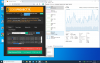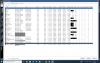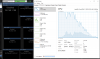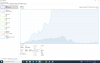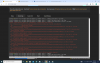My PC (i7 8700, 24 GB RAM, GTX 1660, 170 Mbit/sec total IP data rate from 28 cameras, CodeProjectAI 2.6.2) was around 85% CPU usage with maximal 1/sec trigger rate per camera.
With the latest BI update versions since 5.8.6.7, as the version number increments it gradually flats to 100 % CPU.
Is it normal, and be in future versions so should I revert back to 5.8.6.7 or earlier versions?
With the latest BI update versions since 5.8.6.7, as the version number increments it gradually flats to 100 % CPU.
Is it normal, and be in future versions so should I revert back to 5.8.6.7 or earlier versions?