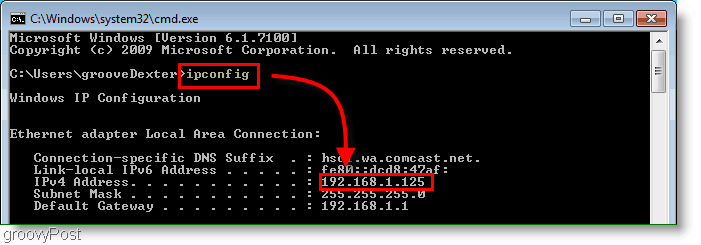I have a Hikvision DS-2CD2132-I camera. Apparently it is from China and unsupported as I found out today from Hikvision. I got it via Amazon.
I have spent several hours trying to get it to work with my Synology NAS. I located camera IP via a LAN device sniffer but installing it in browser or Synology don't work.
I'm moderately sophisticated with computer but never have set up IP camera.
I'm ready to sell this thing to someone who knows how to configure it.
Does anyone have a suggestion of an easier camera to set-up? I am just using it for a front hallway ceiling.
I have spent several hours trying to get it to work with my Synology NAS. I located camera IP via a LAN device sniffer but installing it in browser or Synology don't work.
I'm moderately sophisticated with computer but never have set up IP camera.
I'm ready to sell this thing to someone who knows how to configure it.
Does anyone have a suggestion of an easier camera to set-up? I am just using it for a front hallway ceiling.