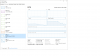I am running a dedicated BI PC (BIv4) with an i-9900k processor, and two NVIDIA cards for hardware accelerated decoding (RTX 2060 for the brunt of the load-mostly 8mp cams, and a GT 1030 for some of the less tasking cams). During the daytime, BI is reporting about 2200 MP/s. I have NVIDIA CUDA enabled globally for hardware acceleration, and I select the discrete GPU I want to use in the local camera decode settings. When functioning properly, each GPU is showing about 50-60% decode, and GPU-Z is reporting 20% overall GPU load for the 2060, and 70% for the 1030.
I have this PC in the other room (it would trip the circuit breaker in this room due to the amount of other devices in here, and is extremely noisy from the fans) and have a persistent RDP session set up on my everyday computer that is being displayed to a 4k monitor (this computer also has an RTX 2060). Hardwired gigabit networking throughout the house. I configured the remote viewing to "unrestricted", but set the live preview rate to 5 FPS so the BI PC doesn't get absolutely crushed from the RDP session. CPU load on the BI PC hovers around 80% in this configuration.
As a foreword- Quick Sync would never play nice with my setup via RDP. It seems like it would expect a monitor to be plugged in, and even with a headless display adapter, it still wouldn't get picked up by BI (however, it would work with HandBrake during testing so I know the QS functionality was working for the PC as a whole). Whenever I would select Intel (then restart), it would just revert back to "No". Therefore I went the discrete GPU route, and it has been working fine for my purposes.
Yesterday, I noticed that the CPU load shot up from the low 80%'s to 100%, and the video decode on each GPU dropped down to 10-20%. So it seems like something in BI isn't letting the GPU's do their job.You can see in the task manager screenshot where the GPU usage drops down.
If I exit BI and restart, everything will work fine again... until it doesn't. Sometimes it's a few minutes, sometimes it's a few hours.
The only reason this is bugging me is that no changes have been made whatsoever to the system in the past week. No config changes, no new cameras added. I don't get it. It has been running fine up until yesterday.
As part of my troubleshooting, I carried over a 1080p monitor, keyboard and mouse to the other room to test the BI PC locally, instead of through RDP. It did the same thing with both GPU's. I went into the BIOS to enable iGFX so I could test with QuickSync, and the same thing happened.
Any ideas? I am BIv5 upgrade eligible, but was trying to hold out a little longer, as v4 has been working fine. I also did a clean reinstall of v4, and the same thing is going on.
I have this PC in the other room (it would trip the circuit breaker in this room due to the amount of other devices in here, and is extremely noisy from the fans) and have a persistent RDP session set up on my everyday computer that is being displayed to a 4k monitor (this computer also has an RTX 2060). Hardwired gigabit networking throughout the house. I configured the remote viewing to "unrestricted", but set the live preview rate to 5 FPS so the BI PC doesn't get absolutely crushed from the RDP session. CPU load on the BI PC hovers around 80% in this configuration.
As a foreword- Quick Sync would never play nice with my setup via RDP. It seems like it would expect a monitor to be plugged in, and even with a headless display adapter, it still wouldn't get picked up by BI (however, it would work with HandBrake during testing so I know the QS functionality was working for the PC as a whole). Whenever I would select Intel (then restart), it would just revert back to "No". Therefore I went the discrete GPU route, and it has been working fine for my purposes.
Yesterday, I noticed that the CPU load shot up from the low 80%'s to 100%, and the video decode on each GPU dropped down to 10-20%. So it seems like something in BI isn't letting the GPU's do their job.You can see in the task manager screenshot where the GPU usage drops down.
If I exit BI and restart, everything will work fine again... until it doesn't. Sometimes it's a few minutes, sometimes it's a few hours.
The only reason this is bugging me is that no changes have been made whatsoever to the system in the past week. No config changes, no new cameras added. I don't get it. It has been running fine up until yesterday.
As part of my troubleshooting, I carried over a 1080p monitor, keyboard and mouse to the other room to test the BI PC locally, instead of through RDP. It did the same thing with both GPU's. I went into the BIOS to enable iGFX so I could test with QuickSync, and the same thing happened.
Any ideas? I am BIv5 upgrade eligible, but was trying to hold out a little longer, as v4 has been working fine. I also did a clean reinstall of v4, and the same thing is going on.
Attachments
Last edited: