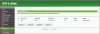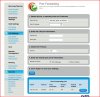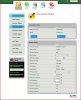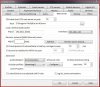Hi
I am trying to access BI from the web using the BI mobile app. I believe there is a port forwarding problem. The server side goes from a Windows PC to at TPlink AC1750 router then to a Century Link ZYXEL C1100z modem/router. I have gone through the BI help page and followed it step by step. I have both the router and the router/modem set up for port forwarding. I have a static IP address for the computer. I have also verified that using the http://www.portforward.com/. I can get access using the LAN using the BI mobile app but not the WAN. Is there any other resource that is available for the set up? Something for a guy that understands about 80% of what he is doing. Preferably a step by step cook book tutorial. I have see recommendations that suggest using the "STunnel" method. Can anyone recommend a step by step tutorial for going down that path?
I understand that the question is pretty vague, but any help would be appreciated. I am frustrated, have spent a lot of time on this already.
Thanks
John
I am trying to access BI from the web using the BI mobile app. I believe there is a port forwarding problem. The server side goes from a Windows PC to at TPlink AC1750 router then to a Century Link ZYXEL C1100z modem/router. I have gone through the BI help page and followed it step by step. I have both the router and the router/modem set up for port forwarding. I have a static IP address for the computer. I have also verified that using the http://www.portforward.com/. I can get access using the LAN using the BI mobile app but not the WAN. Is there any other resource that is available for the set up? Something for a guy that understands about 80% of what he is doing. Preferably a step by step cook book tutorial. I have see recommendations that suggest using the "STunnel" method. Can anyone recommend a step by step tutorial for going down that path?
I understand that the question is pretty vague, but any help would be appreciated. I am frustrated, have spent a lot of time on this already.
Thanks
John