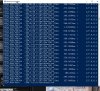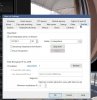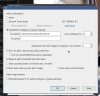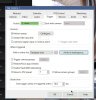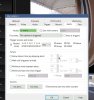@Dave Lonsdale - you are now putting words in my mouth.....and you are not understanding how the KEY is calculated (although I think you understand the concept but approaching it in a different way)....
I am not disputing what the
Blue Iris help file says in regards to the Key, nor have I ever said what the definition of an iframe is - I simply said that one should ideally have the KEY be a 1.00 and in my experiences (and the experiences of many here), the only way for that to happen is to have the FPS match the iframes in the camera settings...and this is confirmed in the help file in many different locations....and thus the higher the iframe number is from the FPS, the lower the Key number gets.
The Key is a ratio, so a camera set to 15FPS and 15 iframes is 15/15=1.00. And 15FPS and 30 iframes is 15/30=0.50 and 15FPS and 60 iframes is 15/60=0.25, etc....
I just tried your experiment and set my camera to 15FPS and iframes of 60, guess what ii showed a KEY of 0.25 regardless of whether I used the lowest 1536 bitrate or highest 20,480 bitrate....but like you said that is a key frame every 4 seconds (the invert of 0.25 is 4) - so in some camera views, the motion could completely gone in 4 seconds and thus Blue Iris doesn't pick it up as a motion....
Regarding missing motion - I am not missing motion because I am set to continuous and the few that I record on trigger I have my iframes match my FPS with a decent pre-buffer record. Prior to Deepstack Integration, those not recording continuously could still pick up most of the motion with a a larger pre-buffer record time regardless of the KEY number....
My example and intent was pointing out to folks with cameras where you cannot set iframes or the camera ignores it to give a nice static image, that motion will be missed if the KEY is below 0.5 and now with Deepstack integrated into Blue Iris, not even a larger pre-buffer will correct that....and I wanted to have this information in this thread as folks now trying the Deepstack integration with these types of cameras will not be reading all the issues folks had in the AI
Tools thread or any of those other 3rd party add-ons...
From various pages of the help file:
The FPS is the number of Frames per Second on average currently being received from the
camera. The value that follows is the number of key frames per second. A key frame is a
complete frame—one that may be displayed without reference or dependence upon another
frame. These are sometimes called I-frames and define a GOP (group of pictures).
The key frame rate is an important consideration for multiple software functions.
A key
frame rate of approximately 1.00 is desirable for optimal use of the direct-to-disc recording
option as well as the limit-decoding unless required functionality. Adjust this rate within the
camera’s web browser interface.
Direct-to-disc recording can only begin on a key frame boundary—if the rate is too low, this
means that video frames between a trigger event and the next key frame rate may be lost.
One way to compensate for this is to use pre-trigger time on the Record page.
When limit-decoding is being used, only key frames are decoded unless all video is required
for display or analysis.
This means that only key frames are fed to the motion detector when
the camera is not triggered or selected for streaming or viewing. If the key frame rate is
much lower than 1.00, the motion detector may not operate effectively and events may be
missed.
A keyframe is a complete frame—one
that may be displayed without reference or dependence upon another frame. These are
sometimes called I-frames.
On the Cameras page in Status, you
should see a key frame rate of about 1.00 (this is the number after the FPS, like 15.0/1.00).
Anything lower than 0.50 is undesirable and should be remedied via settings in the camera’s
internal web interface.
It is recommended to have about 1 key frame/second coming from
the camera. This is a setting in the camera’s browser-based settings, usually under a “video
encoding” section. It may be labeled as “key frame rate” or “i-frame interval” for example.
You can view the actual rate on either the General page in camera settings, or on the
Cameras page in Status. It is shown after the overall frame rate—for example 15.0/1.0
indicates 15 fps with 1 key frame/second. A value of 0.5 or less is considered insufficient to
use this feature.