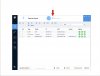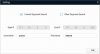I connected two of my new Dahua cameras (different models) via a PoE switch to my router (one at a time) which is connected to my WIN10 machine, then opened up the default 192.168.1.108 in IE. I logged in successfully thru the web interface and changed the IP on one of them, as well as the admin password.
Then, I connected them one at a time to my NVR5216, and they immediately locked out. No luck adding them manually with the new IP and login. Tried everything I could think of. After that, I reconnected them one at a time back thru the PoE switch and to my router. When I tried to bring them up in IE, neither was found, one with a new IP assigned and the other still with the default 192.168.1.108.
FYI, no reset button seen on the inside of the IPC-HFW1320S bullet camera. I pushed the button I found on the inside of the IPC-HDBW4431R-AS to no avail.
The cameras that I hooked up straight out of the box to the NVR5216 work great. Didn't change their IP addresses from the default. Looks like the NVR just assigned their own to them.
Then, I connected them one at a time to my NVR5216, and they immediately locked out. No luck adding them manually with the new IP and login. Tried everything I could think of. After that, I reconnected them one at a time back thru the PoE switch and to my router. When I tried to bring them up in IE, neither was found, one with a new IP assigned and the other still with the default 192.168.1.108.
FYI, no reset button seen on the inside of the IPC-HFW1320S bullet camera. I pushed the button I found on the inside of the IPC-HDBW4431R-AS to no avail.
The cameras that I hooked up straight out of the box to the NVR5216 work great. Didn't change their IP addresses from the default. Looks like the NVR just assigned their own to them.