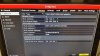HI ,
I am trying to set up my Hikvision 7732 N-E4/16p NVR for network and remote access via my mobile. However I can't even get pass the initial network configuration stage on my NVR. On the Network configuration > General page, I cannot enable DHCP, Unable to enter my IPv4 Default Gateway, unable to enter my Preferred DNS server , Unable to enter Alternate DNS server. These rows all appeared grey , its like they are there but not accessible. Can someone help me out on this please?
Thanks!
I am trying to set up my Hikvision 7732 N-E4/16p NVR for network and remote access via my mobile. However I can't even get pass the initial network configuration stage on my NVR. On the Network configuration > General page, I cannot enable DHCP, Unable to enter my IPv4 Default Gateway, unable to enter my Preferred DNS server , Unable to enter Alternate DNS server. These rows all appeared grey , its like they are there but not accessible. Can someone help me out on this please?
Thanks!
Attachments
-
4.6 MB Views: 56