- May 10, 2018
- 8
- 1
Here is my previous post . Having trouble connecting Onvif ip Camera to NVR
But i have decided to start fresh so i have a new out the box ipcamera and nvr Hikvision
DS-7108N-SN/P Plug & Play 8CH PoE
im pretty new to this how would i add this camera to work on this NVR
regards
But i have decided to start fresh so i have a new out the box ipcamera and nvr Hikvision
DS-7108N-SN/P Plug & Play 8CH PoE
im pretty new to this how would i add this camera to work on this NVR
regards
Attachments
-
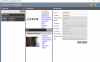 1.png70.5 KB · Views: 15
1.png70.5 KB · Views: 15 -
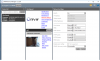 2.png76.9 KB · Views: 15
2.png76.9 KB · Views: 15 -
 IMG_20180512_122713.jpg230.6 KB · Views: 15
IMG_20180512_122713.jpg230.6 KB · Views: 15 -
 IMG_20180512_122717.jpg179.2 KB · Views: 15
IMG_20180512_122717.jpg179.2 KB · Views: 15 -
 IMG_20180512_122719.jpg185.4 KB · Views: 15
IMG_20180512_122719.jpg185.4 KB · Views: 15 -
 IMG_20180512_122721.jpg180.8 KB · Views: 15
IMG_20180512_122721.jpg180.8 KB · Views: 15 -
 IMG_20180512_122725.jpg205.2 KB · Views: 15
IMG_20180512_122725.jpg205.2 KB · Views: 15 -
 IMG_20180512_122727.jpg176.5 KB · Views: 14
IMG_20180512_122727.jpg176.5 KB · Views: 14
