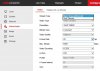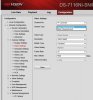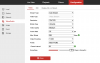IPCam newbie here - and a stumped one at that! I really hope some of the experts on here have encountered this before and can point me in the right direction? (Or can please tell me if PEBKAC applies  )
)
Having used a Hikvision DVR for a bit at another site, I was familiar with its performance, and decided to stick to Hikvision when installing IP cameras at my own property. I installed the DS-7116NI-SN/P NVR, and as a start, hooked it up to a single DS-2CD2022WD-I 2MP IPcam.
When I log onto the camera with the web interface, I can configure both the main and substreams. When I connect to it using the iVMS-4500 mobile app, it defaults to substream (fluent) and everything works brilliantly.
However, when I connect the camera to the NVR (either via the main network or via the POE switched ports - it doesn't matter), I do not have the ability to configure / pick the substream on the NVR. I only get options for Main Stream, and Main Stream (event).
If I then use the web interface of the NVR, or the mobile application, it will not display the substream, and my only option is to view the main stream. This will never work as my internet speed will not handle the bandwidth required to view the main stream.
Reports on here suggest I need to reset the camera to factory settings and leave it switched off for 30 seconds. I've done this - several times. I've played with various settings. I've tried the default "plug-and-play" configuration as well. Nothing gives me access to the substream from the NVR!
However, if I setup the camera using a "custom" protocol, I can point it to both streams from the camera, and that will work correctly, albeit at a lower resolution for the main stream. But returning to the Hikvision protocol removes the settings again!
Has anyone encountered this? Do these NVRs not support passing the substream for viewing? Or is there something simple I'm missing? Maybe a firmware bug?
NVR firmware: 3.0.17
Camera firmware: 5.3.8
Thank you!
Having used a Hikvision DVR for a bit at another site, I was familiar with its performance, and decided to stick to Hikvision when installing IP cameras at my own property. I installed the DS-7116NI-SN/P NVR, and as a start, hooked it up to a single DS-2CD2022WD-I 2MP IPcam.
When I log onto the camera with the web interface, I can configure both the main and substreams. When I connect to it using the iVMS-4500 mobile app, it defaults to substream (fluent) and everything works brilliantly.
However, when I connect the camera to the NVR (either via the main network or via the POE switched ports - it doesn't matter), I do not have the ability to configure / pick the substream on the NVR. I only get options for Main Stream, and Main Stream (event).
If I then use the web interface of the NVR, or the mobile application, it will not display the substream, and my only option is to view the main stream. This will never work as my internet speed will not handle the bandwidth required to view the main stream.
Reports on here suggest I need to reset the camera to factory settings and leave it switched off for 30 seconds. I've done this - several times. I've played with various settings. I've tried the default "plug-and-play" configuration as well. Nothing gives me access to the substream from the NVR!
However, if I setup the camera using a "custom" protocol, I can point it to both streams from the camera, and that will work correctly, albeit at a lower resolution for the main stream. But returning to the Hikvision protocol removes the settings again!
Has anyone encountered this? Do these NVRs not support passing the substream for viewing? Or is there something simple I'm missing? Maybe a firmware bug?
NVR firmware: 3.0.17
Camera firmware: 5.3.8
Thank you!