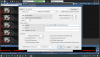woolfman72
Getting the hang of it
- Dec 28, 2015
- 158
- 73
what is the default ip address for the camera? what is your network ip range? are they the same up to the last 3 digits? for example the default ip for the camera might be 192.168.1.108 yet your network is not the same 192.168.100.xxx or even 10.x.x.x. depending on how you have that set up. Once you figure out what the default address is for the camera. Take the camera and plug it directly into a computer and set the ip of the computer to be in correlation of the camera so that they will be in the same ip range. Then open a webpage and try the default ip address for the camera. Which then should open the log in page. Then go in and change the ip of the camera to match your current network ip range and hit save . You will lose connection to the camera after that but it will be set so that you can add into Blue Iris. I have to thank @fenderman for helping me a while back figure out this same exact issue. My wording of some it might be wrong in the technical sense but hopefully you get the point.