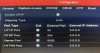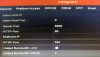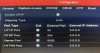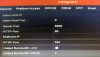I'm guessing the problem is a setting on the NVR or maybe some sort of access restriction since you are seeing the IP address of the NVR with a network scanning tool...
as long as the scanning tool is on your PC?
If the scanning tool is being ran from a different device (say your router?), that doesn't mean that
your PC can route to/see the NVR locally.
Your PC needs to be on the same /24 network as the NVR (ideally 192.168.1.x with a subnet mask of 255.255.255.0).
You can find this by going to the network settings of your PC and looking at the IPV4 properties of the network adapter you are using to connect to the local network.
If on Windows and depending on your knowledge of it's network settings - it might be easier for you to find this with the
co
mman
d prompt (Window's search for cmd) by entering the following command:
ipconfig /all
Then scroll down to confirm the IPV4 address of said network adapter (ethernet/wifi?)
From the command prompt of Windows, you can also try to ping the NVR to confirm that you have IP connectivity to it, or in other words - the network setting between your NVR and PC match. The command for this would be:
ping 192.168.1.233
If you get timeouts, you have a network or firewall issue.
If you get replies with ms values, the network aspect should be good.
Can you provide a screenshot of Internet Explorer when you enter
?