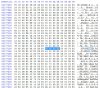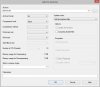- Mar 10, 2014
- 717
- 203
This is not for the faint of heart, so you have been warned.
The latest firmware, even if you install the English firmware on China region cameras will be all in Chinese with no option to change to English. If you follow the instructions, you can use 5.1.2 all in English including the day of week and all the menus.
HARD WAY


The latest firmware, even if you install the English firmware on China region cameras will be all in Chinese with no option to change to English. If you follow the instructions, you can use 5.1.2 all in English including the day of week and all the menus.
HARD WAY
- First, if you are doing this from Windows, pickup a few free tools (putty, 7-zip & HxD)
- Login to the camera via the browser
- Go to Advanced Configuration -> first category (System) -> last tab -> check Telnet

- Use Putty (or your favorite telnet program) to login. Use the browser password (admin/12345)
- FTP the Davinci file to your FTP server (you can get free software for this, but I used my NAS at 192.168.0.3) - /bin/ftpput -u username -p password 192.168.0.3 davinci.tar.gz /dav/davinci.tar.gz
- Grab the davinci.tar.gz file from your FTP server
- Use 7-Zip on Windows (or whatever tool you want to use to unzip, un-tar the file) and first unzip the file, then tar the file to extract the davinci file, almost 10MB.
- Open the file with the hex editor (I use HxD)
- Search for 8a 30 dd e5 38 a0 9d e5 53 90 c4 e5 14 90 9d e5

- Change string from 38 a0 9d e5 to 01 a0 a0 e3


- Save
- Tar the file, gzip the tar file (I used 7-Zip)


- Copy the file to your FTP server
- Put the file back in the camera - /bin/ftpget -u username -p password 192.168.0.3 /dav/davinci.tar.gz davinci.tar.gz
- reboot (just type reboot in telnet)
- Login to the camera and all is in English -


Attachments
Last edited: