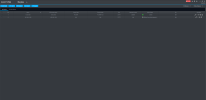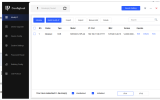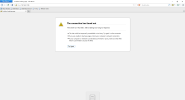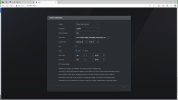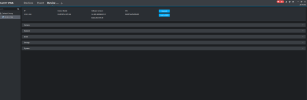Hi all,
I recently bought dahua nvr .
I followed steps in below order
1.installed hardrive [No longer it is giving beep sound]
2.i installed smartpss in windows 11
3.connected nvr with laptop using hdmi cable
4.i initialized the nvr from configTool [attached screenshot]
5.opened smartpss and i see 2 entries using autoSearch [But one is offline] --> Not sure why 2 entries when i have only one nvr
I assume some ip configuration is not correct, When i checked ifconfig in laptop i see ipv4 address as 10.1.1.108 [Preferred] this is different than what is shown in configTool
what is next course of action, i checked lot of you tube videos on setup but cant find my issues
Thanks
I recently bought dahua nvr .
I followed steps in below order
1.installed hardrive [No longer it is giving beep sound]
2.i installed smartpss in windows 11
3.connected nvr with laptop using hdmi cable
4.i initialized the nvr from configTool [attached screenshot]
5.opened smartpss and i see 2 entries using autoSearch [But one is offline] --> Not sure why 2 entries when i have only one nvr
I assume some ip configuration is not correct, When i checked ifconfig in laptop i see ipv4 address as 10.1.1.108 [Preferred] this is different than what is shown in configTool
what is next course of action, i checked lot of you tube videos on setup but cant find my issues
Thanks