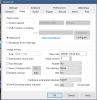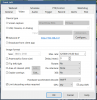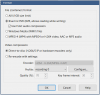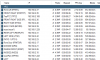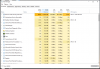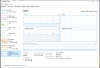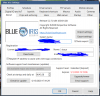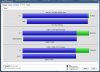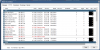- Apr 19, 2016
- 26
- 8
Hello all, been using BI for awhile, and finally upgraded from mostly 1440p cameras to full 4k cameras. Since I have upgraded, im noticing my CPU will never go down from 99-100%. I have went through the CPU optimizing and still not getting great results.
All of my 4k cameras are configured like this:
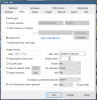
The last part of the CPU optimization I have not done is the substreams.
For this example I am using an Amcrest IP8M-2597E camera.
Using the settings for Amcrest:
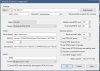
Sub Stream is: /cam/realmonitor?channel={CAMNO}&subtype=1&authbasic={AUTH64}
With these configurations, I get no sub stream.
But if i let BI Find/inspect i get:
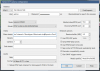
When i add the substream of: /cam/realmonitor?channel=1&subtype=1&unicast=true&proto=Onvif and save that. I get substream data flowing in, but then BI will start to crash over and over, with the only error logged being "Restarted after unexpected shutdown (1500/240)
It will not stop crashing until i remove that sub stream. Any thoughts?
(updated with corrected screenshots)
All of my 4k cameras are configured like this:
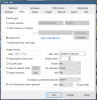
The last part of the CPU optimization I have not done is the substreams.
For this example I am using an Amcrest IP8M-2597E camera.
Using the settings for Amcrest:
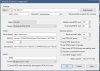
Sub Stream is: /cam/realmonitor?channel={CAMNO}&subtype=1&authbasic={AUTH64}
With these configurations, I get no sub stream.
But if i let BI Find/inspect i get:
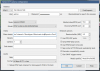
When i add the substream of: /cam/realmonitor?channel=1&subtype=1&unicast=true&proto=Onvif and save that. I get substream data flowing in, but then BI will start to crash over and over, with the only error logged being "Restarted after unexpected shutdown (1500/240)
It will not stop crashing until i remove that sub stream. Any thoughts?
(updated with corrected screenshots)
Attachments
Last edited: