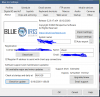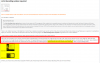shalem2014
Getting the hang of it
Hello all, been using BI for awhile, and finally upgraded from mostly 1440p cameras to full 4k cameras. Since I have upgraded, im noticing my CPU will never go down from 99-100%. I have went through the CPU optimizing and still not getting great results.
All of my 4k cameras are configured like this:
View attachment 63926
The last part of the CPU optimization I have not done is the substreams.
For this example I am using an Amcrest IP8M-2597E camera.
Using the settings for Amcrest:
View attachment 63923
Sub Stream is: /cam/realmonitor?channel={CAMNO}&subtype=1&authbasic={AUTH64}
With these configurations, I get no sub stream.
But if i let BI Find/inspect i get:
View attachment 63924
When i add the substream of: /cam/realmonitor?channel=1&subtype=1&unicast=true&proto=Onvif and save that. I get substream data flowing in, but then BI will start to crash over and over, with the only error logged being "Restarted after unexpected shutdown (1500/240)
It will not stop crashing until i remove that sub stream. Any thoughts?
(updated with corrected screenshots)
I am running several systems with various Amcrest cameras. These camera settings are working on all of them for me:

Select the "ProHD" Amcrest profile (none of the others worked for me). Copy/paste "Main stream" into "Sub stream", add a question mark, copy "Params" and append to "Sub stream", changing "subtype=0" to "subtype=1". 10 MB buffer, no media profile, no RTSP back-channel. On the Video page, try defaulting hardware acceleration. And NEVER use Limit decoding unless required unless you want to severely cripple your motion detector by limiting it to keyframes only. If it starts working, you'll see numbers populate under "Sub bitrate" and "Sub FPS" in your Blue Iris Status, and numbers for the substream under each camera's General tab.