ok i will update you tmr when i set it up in the other houseIt depends on the subnet of the router at the new location; if the new gateway IP is the same as your gateway IP now then it may likely work OK.
i cant seem to log in to my ip camera
- Thread starter Lame_GamingBG
- Start date
You are using an out of date browser. It may not display this or other websites correctly.
You should upgrade or use an alternative browser.
You should upgrade or use an alternative browser.
i just saw that i can see the ip of the wifi on the cameras in the other house its 192.168.8.48 i cannot see the gateway thoIt depends on the subnet of the router at the new location; if the new gateway IP is the same as your gateway IP now then it may likely work OK.
From a PC that is on his LAN / Wi-Fi type "cmd" <enter> to bring up a black command window.i just saw that i can see the ip of the wifi on the cameras in the other house its 192.168.8.48 i cannot see the gateway tho
Type "ipconfig" <enter> and it will tell you the PC's IP and the gateway IP.
In the other house i am able to see the ip range for DHCP and its 192.168.8.2-192.168.8.100 what should i set the nvr and camera to.From a PC that is on his LAN / Wi-Fi type "cmd" <enter> to bring up a black command window.
Type "ipconfig" <enter> and it will tell you the PC's IP and the gateway IP.

Idk why the nvr is getting these auto settings but i would really apreciate some help yet again
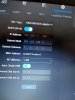
In the other house i am able to see the ip range for DHCP and its 192.168.8.2-192.168.8.100 what should i set the nvr and camera to.
Flip the slide switch on "DHCP" to the left to disable, which allows setting the IP's.
For NVR's LAN IP use 192.168.8.200
Subnet mask 255.255.255.0
For Default gateway use 192.168.8.1
For cam(s) use 192.168.8.201 to 192.168.8.254
Last edited:
I cant seem to access the NVR from my laptop i use ethernet cable that is connected to the switchFlip the slide switch on "DHCP" to the left to disable, which allows setting the IP's.
For NVR's LAN IP use 192.168.8.200
Subnet mask 255.255.255.0
For Default gateway use 192.168.8.1
For cam(s) use 192.168.8.201 to 192.168.8.254
I can acces the camera on my laptop tho and the nvr cant acces itI cant seem to access the NVR from my laptop i use ethernet cable that is connected to the switch
Access the cam with the laptop then and change the IP as instructed in my post #25 above.I can acces the camera on my laptop tho and the nvr cant acces it
The change the laptop to 192.168.1.22, subnet mask of 255.255.255.0, log into the NVR and change it's IP's as I instructed in my post #25 above.
To log into the NVR with the laptop set to 192.168.1.22 i need to use the ip that you mentioned in post 25# right?Access the cam with the laptop then and change the IP as instructed in my post #25 above.
The change the laptop to 192.168.1.22, subnet mask of 255.255.255.0, log into the NVR and change it's IP's as I instructed in my post #25 above.
In order to log into the NVR (shown in your post #24 as 192.168.1.168), the laptop must be in the same subnet as the NVR so "yes", with the laptop at 192.168.1.22, log into the NVR.To log into the NVR with the laptop set to 192.168.1.22 i need to use the ip that you mentioned in post 25# right?
Then change the NVR to settings as in my post #25.
I still cant connect to the nvr with my laptop i am using google and palemoon on windows 10 proIn order to log into the NVR (shown in your post #24 as 192.168.1.168), the laptop must be in the same subnet as the NVR so "yes", with the laptop at 192.168.1.22, log into the NVR.
Then change the NVR to settings as in my post #25.
Laptop NIC settings:
Ip: 192.168.1.22
Subnet: 255.255.255.0
Default gateway: 192.168.8.1
NVR Settings:
DHCP enabled
DHCP settings:
Ip: 192.168.1.168
Subnet: 255.255.255.0
Gateway: 1.0.0.0
Nvm all that i am an accual idiot and didnt realize that the ethernet cable that i made is broken so anyways i really thank you for all the helpI still cant connect to the nvr with my laptop i am using google and palemoon on windows 10 pro
Laptop NIC settings:
Ip: 192.168.1.22
Subnet: 255.255.255.0
Default gateway: 192.168.8.1
NVR Settings:
DHCP enabled
DHCP settings:
Ip: 192.168.1.168
Subnet: 255.255.255.0
Gateway: 1.0.0.0
It's anybody's guess, frankly.What can the other non branded cameras password and username be? @TonyR

