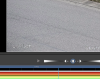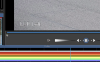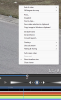OK, weird but this is what is happening with stable Blue Iris 5.7.9.12 and Beta 5.8.0.12...
INFO - My cameras are configured to use a resolution of 3840x2160 at 15fps.
If I export/convert a clip by right clicking on an Alert, it exports with the correct resolution of 3840x2160.

I cannot attach the raw file here as it's to large, so a link is provided below:
C4.20231101_120000_2.mp4
Here is the ffprobe result:
Stream #0:0[0x1](und): Video: h264 (Constrained Baseline) (avc1 / 0x31637661), yuvj420p(pc, progressive), 3840x2160, 74029 kb/s, 14.96 fps, 30 tbr, 90k tbn (default)
However, If I export/convert the exact same clip by selecting a Start and End Frame on the timeline then it exports at a lower quality (2264x800) even though the settings for both exports are exatly the same.

A link to the raw exported timeline file is attached below.
timeline_1-mp4
Here is the ffprobe result:
Stream #0:0[0x1](und): Video: h264 (Constrained Baseline) (avc1 / 0x31637661), yuvj420p(pc, progressive), 2264x800, 15132 kb/s, 29.78 fps, 30 tbr, 90k tbn (default)
So Blue Iris is messing with timeline exports?
INFO - My cameras are configured to use a resolution of 3840x2160 at 15fps.
If I export/convert a clip by right clicking on an Alert, it exports with the correct resolution of 3840x2160.
I cannot attach the raw file here as it's to large, so a link is provided below:
C4.20231101_120000_2.mp4
Here is the ffprobe result:
Stream #0:0[0x1](und): Video: h264 (Constrained Baseline) (avc1 / 0x31637661), yuvj420p(pc, progressive), 3840x2160, 74029 kb/s, 14.96 fps, 30 tbr, 90k tbn (default)
However, If I export/convert the exact same clip by selecting a Start and End Frame on the timeline then it exports at a lower quality (2264x800) even though the settings for both exports are exatly the same.
A link to the raw exported timeline file is attached below.
timeline_1-mp4
Here is the ffprobe result:
Stream #0:0[0x1](und): Video: h264 (Constrained Baseline) (avc1 / 0x31637661), yuvj420p(pc, progressive), 2264x800, 15132 kb/s, 29.78 fps, 30 tbr, 90k tbn (default)
So Blue Iris is messing with timeline exports?