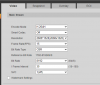Hey all,
Just trying to troubleshoot this issue. I get a "smearing" effect that happens every 10 seconds or so on moving objects. It does this in both the UI3 interface and the actual Blue Iris desktop app.
I read through the Common Problems post but couldn't really see anything quite like this.
Plenty of CPU power (uses like 10%), space and RAM.
What do you think is happening?
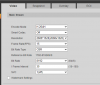
Just trying to troubleshoot this issue. I get a "smearing" effect that happens every 10 seconds or so on moving objects. It does this in both the UI3 interface and the actual Blue Iris desktop app.
I read through the Common Problems post but couldn't really see anything quite like this.
Plenty of CPU power (uses like 10%), space and RAM.
What do you think is happening?