I have several cameras and im running out of disk space, so i wanted to get an understanding of which cameras are consuming most of the space so i can perhaps tweak further
is it possible to see what camera is consuming the most storage space?
- Thread starter BrownChiLD
- Start date
You are using an out of date browser. It may not display this or other websites correctly.
You should upgrade or use an alternative browser.
You should upgrade or use an alternative browser.
You could select all files in BI and then manually look at which file is the shortest time and highest GB or open up file explorer and look at the files that way.
Also make sure you have not set BI to flag or auto flag files as that will fill a drive up fast as they will not delete to the rules in files and archiving.
Also make sure you have not set BI to flag or auto flag files as that will fill a drive up fast as they will not delete to the rules in files and archiving.
biggen
Known around here
- May 6, 2018
- 2,819
- 3,222
oh so i gotta do this manually, BI does not have function for this?
I don’t believe so. I have each camera record to a different directory so it’s easy to right click on the camera directory and see how much space it’s using.
ohhhhhhI don’t believe so. I have each camera record to a different directory so it’s easy to right click on the camera directory and see how much space it’s using.
i didn't know u could do that. coz mine just dumps all files in folder called STORED
anotherone
Getting the hang of it
an easy way to do this is to logon to you bi machine. bring up the command prompt.
at the command prompt use the CD (change directory) to you blue iris folder and do a dir command like this:
C:\Users\me>d:
D:\>dir blue*
Volume in drive D is Blue-Iris
Volume Serial Number is 8878-5941
Directory of D:\
05/02/2022 03:14 PM <DIR> BlueIris
0 File(s) 0 bytes
1 Dir(s) 3,815,705,673,728 bytes free
D:\>cd blueiris
D:\BlueIris>dir
Volume in drive D is Blue-Iris
Volume Serial Number is 8878-5941
Directory of D:\BlueIris
05/02/2022 03:14 PM <DIR> .
05/02/2022 03:14 PM <DIR> ..
07/07/2022 09:38 AM <DIR> Alerts
07/07/2022 09:31 AM <DIR> New
06/20/2022 09:25 AM <DIR> Stored
0 File(s) 0 bytes
5 Dir(s) 3,815,693,090,816 bytes free
D:\BlueIris>cd new
D:\BlueIris\New>dir gate*
Volume in drive D is Blue-Iris
Volume Serial Number is 8878-5941
Directory of D:\BlueIris\New
07/06/2022 09:33 AM 3,145,971,904 Gate.20220706_080000.bvr
07/06/2022 11:05 AM 3,145,967,637 Gate.20220706_093323.bvr
07/06/2022 11:59 AM 1,869,655,212 Gate.20220706_110542.bvr
07/06/2022 01:33 PM 3,146,788,790 Gate.20220706_120000.bvr
07/06/2022 03:07 PM 3,146,654,572 Gate.20220706_133333.bvr
07/06/2022 04:00 PM 1,764,672,572 Gate.20220706_150758.bvr
07/06/2022 05:34 PM 3,162,869,007 Gate.20220706_160000.bvr
07/06/2022 07:09 PM 3,145,797,564 Gate.20220706_173409.bvr
07/06/2022 07:59 PM 1,695,430,625 Gate.20220706_190947.bvr
07/06/2022 09:33 PM 3,146,383,628 Gate.20220706_200000.bvr
07/06/2022 11:06 PM 3,146,858,776 Gate.20220706_213328.bvr
07/07/2022 12:00 AM 1,793,426,613 Gate.20220706_230651.bvr
07/07/2022 01:38 AM 3,145,900,460 Gate.20220707_000000.bvr
07/07/2022 03:22 AM 3,146,459,921 Gate.20220707_013837.bvr
07/07/2022 04:00 AM 1,260,634,115 Gate.20220707_032241.bvr
07/07/2022 05:33 AM 3,146,548,440 Gate.20220707_040000.bvr
07/07/2022 07:08 AM 3,146,001,105 Gate.20220707_053326.bvr
07/07/2022 07:59 AM 1,782,128,619 Gate.20220707_070806.bvr
07/07/2022 09:31 AM 3,146,237,155 Gate.20220707_080000.bvr
07/07/2022 09:31 AM 888 Gate.20220707_093150.bvr
20 File(s) 51,084,387,603 bytes
0 Dir(s) 3,815,676,313,600 bytes free
D:\BlueIris\New>
at the command prompt use the CD (change directory) to you blue iris folder and do a dir command like this:
C:\Users\me>d:
D:\>dir blue*
Volume in drive D is Blue-Iris
Volume Serial Number is 8878-5941
Directory of D:\
05/02/2022 03:14 PM <DIR> BlueIris
0 File(s) 0 bytes
1 Dir(s) 3,815,705,673,728 bytes free
D:\>cd blueiris
D:\BlueIris>dir
Volume in drive D is Blue-Iris
Volume Serial Number is 8878-5941
Directory of D:\BlueIris
05/02/2022 03:14 PM <DIR> .
05/02/2022 03:14 PM <DIR> ..
07/07/2022 09:38 AM <DIR> Alerts
07/07/2022 09:31 AM <DIR> New
06/20/2022 09:25 AM <DIR> Stored
0 File(s) 0 bytes
5 Dir(s) 3,815,693,090,816 bytes free
D:\BlueIris>cd new
D:\BlueIris\New>dir gate*
Volume in drive D is Blue-Iris
Volume Serial Number is 8878-5941
Directory of D:\BlueIris\New
07/06/2022 09:33 AM 3,145,971,904 Gate.20220706_080000.bvr
07/06/2022 11:05 AM 3,145,967,637 Gate.20220706_093323.bvr
07/06/2022 11:59 AM 1,869,655,212 Gate.20220706_110542.bvr
07/06/2022 01:33 PM 3,146,788,790 Gate.20220706_120000.bvr
07/06/2022 03:07 PM 3,146,654,572 Gate.20220706_133333.bvr
07/06/2022 04:00 PM 1,764,672,572 Gate.20220706_150758.bvr
07/06/2022 05:34 PM 3,162,869,007 Gate.20220706_160000.bvr
07/06/2022 07:09 PM 3,145,797,564 Gate.20220706_173409.bvr
07/06/2022 07:59 PM 1,695,430,625 Gate.20220706_190947.bvr
07/06/2022 09:33 PM 3,146,383,628 Gate.20220706_200000.bvr
07/06/2022 11:06 PM 3,146,858,776 Gate.20220706_213328.bvr
07/07/2022 12:00 AM 1,793,426,613 Gate.20220706_230651.bvr
07/07/2022 01:38 AM 3,145,900,460 Gate.20220707_000000.bvr
07/07/2022 03:22 AM 3,146,459,921 Gate.20220707_013837.bvr
07/07/2022 04:00 AM 1,260,634,115 Gate.20220707_032241.bvr
07/07/2022 05:33 AM 3,146,548,440 Gate.20220707_040000.bvr
07/07/2022 07:08 AM 3,146,001,105 Gate.20220707_053326.bvr
07/07/2022 07:59 AM 1,782,128,619 Gate.20220707_070806.bvr
07/07/2022 09:31 AM 3,146,237,155 Gate.20220707_080000.bvr
07/07/2022 09:31 AM 888 Gate.20220707_093150.bvr
20 File(s) 51,084,387,603 bytes
0 Dir(s) 3,815,676,313,600 bytes free
D:\BlueIris\New>
looney2ns
IPCT Contributor
Easy, open Windows Explorer and look at the stored folder, sort it by size.
If you are running out of space, then you don't have the storage configured correctly. If it was, Blue Iris would automatically delete the oldest files first.
See here: Storage configuration | IP Cam Talk
And read the Blue Iris help file on storage.
If you are running out of space, then you don't have the storage configured correctly. If it was, Blue Iris would automatically delete the oldest files first.
See here: Storage configuration | IP Cam Talk
And read the Blue Iris help file on storage.
SouthernYankee
IPCT Contributor
if BI is configured correctly it will use only the space allocated to. It will use all the space allocated to it.
====================================
My Standard allocation post.
1) Do not use time (limit clip age)to determine when BI video files are moved or deleted, only use space. Using time wastes disk space.
2) If New and stored are on the same disk drive do not used stored, set the stored size to zero, set the new folder to delete, not move. All it does is waste CPU time and increase the number of disk writes. You can leave the stored folder on the drive just do not use it.
3) Never allocate over 90% of the total disk drive to BI.
4) if using continuous recording on the BI camera settings, record tab, set the combine and cut video to 1 hour or 3 GB. Really big files are difficult to transfer.
5) it is recommend to NOT store video on an SSD (the C: drive).
6) Do not run the disk defragmenter on the video storage disk drives.
7) Do not run virus scanners on BI folders
8) an alternate way to allocate space on multiple drives is to assign different cameras to different drives, so there is no file movement between new and stored.
9) Never use an External USB drive for the NEW folder. Never use a network drive for the NEW folder.
10) for performance do not put more than about 10,000 files in a folder, the search and adding files will eat CPU and disk performance. Look at using a sub folder per camera (see &CAM in bi help)
Advanced storage:
If you are using a complete disk for large video file storage (BVR) continuous recording, I recommend formatting the disk, with a windows cluster size of 1024K (1 Megabyte). This is a increase from the 4K default. This will reduce the physical number of disk write, decrease the disk fragmentation, speed up access.
Hint:
On the Blue iris status (lighting bolt graph) clip storage tab, if there is any red on the bars you have a allocation problem. If there is no Green, you have no free space, this is bad.
======================================
====================================
My Standard allocation post.
1) Do not use time (limit clip age)to determine when BI video files are moved or deleted, only use space. Using time wastes disk space.
2) If New and stored are on the same disk drive do not used stored, set the stored size to zero, set the new folder to delete, not move. All it does is waste CPU time and increase the number of disk writes. You can leave the stored folder on the drive just do not use it.
3) Never allocate over 90% of the total disk drive to BI.
4) if using continuous recording on the BI camera settings, record tab, set the combine and cut video to 1 hour or 3 GB. Really big files are difficult to transfer.
5) it is recommend to NOT store video on an SSD (the C: drive).
6) Do not run the disk defragmenter on the video storage disk drives.
7) Do not run virus scanners on BI folders
8) an alternate way to allocate space on multiple drives is to assign different cameras to different drives, so there is no file movement between new and stored.
9) Never use an External USB drive for the NEW folder. Never use a network drive for the NEW folder.
10) for performance do not put more than about 10,000 files in a folder, the search and adding files will eat CPU and disk performance. Look at using a sub folder per camera (see &CAM in bi help)
Advanced storage:
If you are using a complete disk for large video file storage (BVR) continuous recording, I recommend formatting the disk, with a windows cluster size of 1024K (1 Megabyte). This is a increase from the 4K default. This will reduce the physical number of disk write, decrease the disk fragmentation, speed up access.
Hint:
On the Blue iris status (lighting bolt graph) clip storage tab, if there is any red on the bars you have a allocation problem. If there is no Green, you have no free space, this is bad.
======================================
Broachoski
Getting comfortable
See SouthernYankee post above with particular attention to numbers 1 thru 4
biggen
Known around here
- May 6, 2018
- 2,819
- 3,222
hmm, it seems i can't figure out where to set that.. how did you set that per camera folder thing @biggen?
You have to set each camera to record to a different directory using the wildcard settings. Go to Camera -> Settings -> Record Tab. Now you see where you have the folder set to record (Stored in your case), next to that there are wildcard settings that you can customize. Hit the "Help" button to see what the different wildcard settings allow you do to. My wildcard settings are "%Y-%m-%d\&CAM\&CAM.%Y-%m-%d_%H-%M-%S". This means the data is stored in Year-Month-day directory, then camera name directory, then camera name-year-month-day-hour-minute-second file name.
Flintstone61
Known around here
This is basic microsoft windows functionality. Sort by, right click and you can get shit done.
Additionally, I have sometimes put each camera in a folder. Like Aux1 Aux2 Aux3 up to like 13 or something. but when I got to 18 cameras It seemed like a chore.
Large Platters are not too expensive considering the value they bring.
Get some big disks, preferably some WD Purz Surveillance drives.
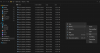
Additionally, I have sometimes put each camera in a folder. Like Aux1 Aux2 Aux3 up to like 13 or something. but when I got to 18 cameras It seemed like a chore.
Large Platters are not too expensive considering the value they bring.
Get some big disks, preferably some WD Purz Surveillance drives.
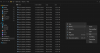
sebastiantombs
Known around here
You can auto create additional directories for each camera simply by adding a "&CAM/" to the record path on the record tab of each camera. The directories get created using the short name of the camera so all sub directories end up being under the NEW folder.
Flintstone61
Known around here
Now ya tell me. I suppose it's in the manual.
Ain't nobody got time for dat!
Ain't nobody got time for dat!

Thank you all for the replies... I learned quite a lot in this thread 
