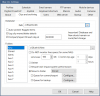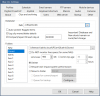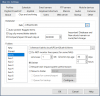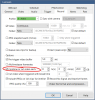Hello there!
Hoping to gather some input from you all.
Running BI 5 on a Windows 10 VM, with 9 IP cams over Ethernet, using SSD as my DB storage and a 3.6TB WD Purple for the BI clip storage.
Five of the 9 cams are set to continuous recording with triggers to alerts and was all working fine without any gaps for a few days; the rest of the cams are triggered only.
The issue I was having is that the cams set to continuous recording would eventually develop gaps and breaks where there would be seconds or minutes of unrecorded periods. Looking around, I found a Over-allocation error, I checked some settings and did basic troubleshooting including repairing the DB, but the error will fix itself after the DB is repaired and behave as expected with continuous recording/no breaks or gaps, but after a few days, the over-allocation error would come back and so would the gaps in continuous recording.I would have to repair the DB again. I have it so that both New and Alerts will dump into Stored, and then deleted in Stored eventually.
I am at a loss, the fix might be really simple but I cannot figure it out.
Please see attached screenshots.
Any thoughts would be appreciated! Let me know if you require further information.
After fresh DB repair:
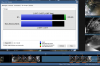
After several days:
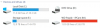
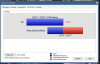
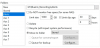
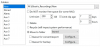

Thanks!
Theo
Hoping to gather some input from you all.
Running BI 5 on a Windows 10 VM, with 9 IP cams over Ethernet, using SSD as my DB storage and a 3.6TB WD Purple for the BI clip storage.
Five of the 9 cams are set to continuous recording with triggers to alerts and was all working fine without any gaps for a few days; the rest of the cams are triggered only.
The issue I was having is that the cams set to continuous recording would eventually develop gaps and breaks where there would be seconds or minutes of unrecorded periods. Looking around, I found a Over-allocation error, I checked some settings and did basic troubleshooting including repairing the DB, but the error will fix itself after the DB is repaired and behave as expected with continuous recording/no breaks or gaps, but after a few days, the over-allocation error would come back and so would the gaps in continuous recording.I would have to repair the DB again. I have it so that both New and Alerts will dump into Stored, and then deleted in Stored eventually.
I am at a loss, the fix might be really simple but I cannot figure it out.
Please see attached screenshots.
Any thoughts would be appreciated! Let me know if you require further information.
After fresh DB repair:
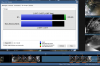
After several days:
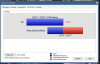
Thanks!
Theo
Last edited: