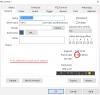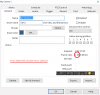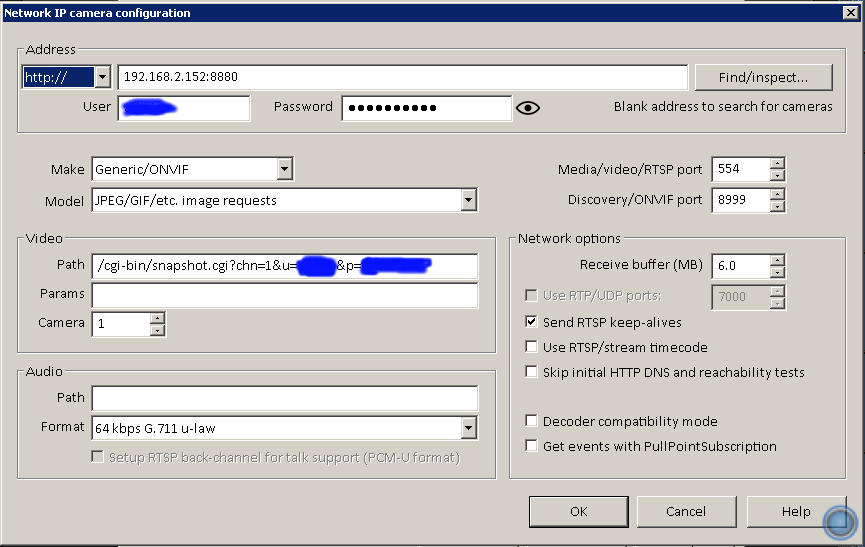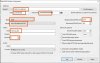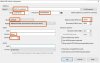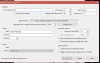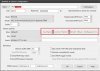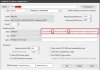Linking cameras on a Dedicated NVR to Blue Iris
- Thread starter Inkarr
- Start date
You are using an out of date browser. It may not display this or other websites correctly.
You should upgrade or use an alternative browser.
You should upgrade or use an alternative browser.
dustinshaw
n3wb
Marty McFly
Getting the hang of it
@Marty McFly - What ports did you enter? I found the URL that works with my Amazon system, and I got it to work by putting the URL into the address bar, but it's only a screenshot. When I enter that URL in Blue Iris, it won't give me a picture. Maybe I have the ports incorrect.
Does this help at all?
JoeyGixer
n3wb
I am in the same situation as dustin… we have the same NVR... I am trying to connect blue iris to the NVR.... been banging my head against wall for a over a week
tried all the settings I could find, here and across the net... blue iris version in pic.....thank u in advance
tried all the settings I could find, here and across the net... blue iris version in pic.....thank u in advance
Attachments
I am in the same situation as dustin… we have the same NVR... I am trying to connect blue iris to the NVR.... been banging my head against wall for a over a week
tried all the settings I could find, here and across the net... blue iris version in pic.....thank u in advance
Hi all. Did anyone ever find a solution to this issue? I just got a ZOSI system and cannot get a stream to work with blue iris so
Hi Guys,
Thanks for this forum. I also have a Zosi system , but I cannot seem to connect this to Blue Iris either. I have an older Sannce NVR, and that works perfectly. I just had to add each channel as a separate camera. I have tried all the steps here, including using the iSpy stream generator, to no success. The NVR issues 192.168.138.XXX Ip addresses the cameras when it finds them, and it states that it uses Port 5000 for the server, but the NVR uses port 36186 to connect to my network, which is on the 10.0.0.x network. I have disassociated the cameras In an attempt to use the , but this does not seem to work. I'm not certain on what else to try, any assistance will be very much appreciated.
Thanks,
Thanks for this forum. I also have a Zosi system , but I cannot seem to connect this to Blue Iris either. I have an older Sannce NVR, and that works perfectly. I just had to add each channel as a separate camera. I have tried all the steps here, including using the iSpy stream generator, to no success. The NVR issues 192.168.138.XXX Ip addresses the cameras when it finds them, and it states that it uses Port 5000 for the server, but the NVR uses port 36186 to connect to my network, which is on the 10.0.0.x network. I have disassociated the cameras In an attempt to use the , but this does not seem to work. I'm not certain on what else to try, any assistance will be very much appreciated.
Thanks,
As an Amazon Associate IPCamTalk earns from qualifying purchases.
Flintstone61
Known around here
As much as people have tried to help me, I have 3 dvrs and only one of them will stream outbound camera's. The Amcrest Pentabrid dvr. The 2 nightowls will only let me use their nightowlX software for PC or the Nightowl HD software for PC. Ihave tried and tried, its not worth the hassle, if the Amcrests do it, I'm gonna shit can the Nightowls.
So here is where I am with this Zosi NVR ..
I Found a utility call ONVIF Device manager that can scan your network and get all the IP Cameras on it. It could not find the Zosi Cameras but when I enter the IP addresses provided by the server, I am able to get the Mac Address and you can actually edit and change it there. They even provide you a URL for the stream, but if I input that in Blue Iris, I get a server connection error. I also have an Amcrest camera which is picked up no question and I can see the signal. Using the third router, I connected a laptop to the router and then plugged the NVR into the switch. I set the Router to be on the same 192.168.138.x network and made the adjustments to my laptop Nic and I was able to get all the Mac Addresses from the Zosi NVR and it's 8 cameras. I tried to change the IP addresses on the devices, but that did not work, they default to 192.168.138.x network.
Next, I used the ONVIF Device manager and uploaded the IP addresses manually and they all came back as OVNIF ready, and they provided an RTSP feed. Opening that feed or specify that feed in Blue Iris gives me an " Internal 500 Network Error", so I am not able to get the signal. I have a separate POE switch and If I connect the Zosi Cameras direct to the POE switch, The NVR is able to pick it up and show an image, even though the NVR is on my local 10.0.0.x network and the IP for the camera is hardcoded with the 192.168.138.x Ip range. The only thing I did differently is to Add that IP address to my Nic on by Blue Iris server, so it's able to pick both, but I am not sure how the NVR is picking up the camera.
Here is what i have been able to get :
So the question then is, does anyone know how we can reassign the configuration to trick the cameras that the Blue Iris Server is the NVR?
Thanks,
Nick
I Found a utility call ONVIF Device manager that can scan your network and get all the IP Cameras on it. It could not find the Zosi Cameras but when I enter the IP addresses provided by the server, I am able to get the Mac Address and you can actually edit and change it there. They even provide you a URL for the stream, but if I input that in Blue Iris, I get a server connection error. I also have an Amcrest camera which is picked up no question and I can see the signal. Using the third router, I connected a laptop to the router and then plugged the NVR into the switch. I set the Router to be on the same 192.168.138.x network and made the adjustments to my laptop Nic and I was able to get all the Mac Addresses from the Zosi NVR and it's 8 cameras. I tried to change the IP addresses on the devices, but that did not work, they default to 192.168.138.x network.
Next, I used the ONVIF Device manager and uploaded the IP addresses manually and they all came back as OVNIF ready, and they provided an RTSP feed. Opening that feed or specify that feed in Blue Iris gives me an " Internal 500 Network Error", so I am not able to get the signal. I have a separate POE switch and If I connect the Zosi Cameras direct to the POE switch, The NVR is able to pick it up and show an image, even though the NVR is on my local 10.0.0.x network and the IP for the camera is hardcoded with the 192.168.138.x Ip range. The only thing I did differently is to Add that IP address to my Nic on by Blue Iris server, so it's able to pick both, but I am not sure how the NVR is picking up the camera.
Here is what i have been able to get :
- I have the Mac Addresses for the Cameras and their assigned IP Addresses by the Zosi Server.
- On that same network, I have the Zosi Server Mac and Local IP Address
- I can see the cameras are true IP as they are being picked up by the POE switch bypassing the NVR.
So the question then is, does anyone know how we can reassign the configuration to trick the cameras that the Blue Iris Server is the NVR?
- What operating system is the Zosi Server?
- How can one access the Zosi Server OS ? that way we can try and change the DCHP configuration?
- Knowing the Camera Mac Adddress, can you change the IP address directly to it somehow?
Thanks,
Nick
The Automation Guy
Known around here
If the cameras are going to work in BI, they don't need the NVR. I would disconnect it completely if you are unhappy with it. If you cannot get the cameras working with BI due to a compatibility issue, then you will have to go back to your NVR and drop BI completely. Trying to run a hybrid system with both just adds complex and is pointless.
If the cameras are going to work in BI, they don't need the NVR. I would disconnect it completely if you are unhappy with it. If you cannot get the cameras working with BI due to a compatibility issue, then you will have to go back to your NVR and drop BI completely. Trying to run a hybrid system with both just adds complex and is pointless.
Thanks Automation Guy,
My point is I want to find a way to use the cameras With BI for sure. I have 3 different camera types and 3 are all picked up, but I can't get a signal off the Ziso cameras direct. By no means do I need a hybrid system, I just needed to get the Mac addresses and IPs assigned to the cameras for access.
Thanks.
Nick
Update:
Zosi got back to me and told me there was no way of adding the NVR to Blue Iris, but all I want is to avoid the NVR and have a central location for monitoring all my clients. I can access the Camera's via my non-NVR POE switch, and I have the assigned Mac Address and Static IP Addresses assigned to the cameras. I just need to know how to change that on the IP and I should be golden, Using OVNIF Manager, I can see that they are OVNIF ready and they connect to the NVR on OVNIF port 8080. I will try that and see if I can pick them up in BI.
Thanks.
Zosi got back to me and told me there was no way of adding the NVR to Blue Iris, but all I want is to avoid the NVR and have a central location for monitoring all my clients. I can access the Camera's via my non-NVR POE switch, and I have the assigned Mac Address and Static IP Addresses assigned to the cameras. I just need to know how to change that on the IP and I should be golden, Using OVNIF Manager, I can see that they are OVNIF ready and they connect to the NVR on OVNIF port 8080. I will try that and see if I can pick them up in BI.
Thanks.
Update:
Zosi got back to me and told me there was no way of adding the NVR to Blue Iris, but all I want is to avoid the NVR and have a central location for monitoring all my clients. I can access the Camera's via my non-NVR POE switch, and I have the assigned Mac Address and Static IP Addresses assigned to the cameras. I just need to know how to change that on the IP and I should be golden, Using OVNIF Manager, I can see that they are OVNIF ready and they connect to the NVR on OVNIF port 8080. I will try that and see if I can pick them up in BI.
Thanks.
I finally figured it out after Support telling me that I could not add my NVR system to Blue Iris. Here is how I did it.
Zosi NVR IPC Camera Setup with Blue Iris.
You will need the following:
- The application ONVIF manager, a free must-have utility for this project.
- The Zosi NVR IPC system.
- Blue Iris installed on a PC.
Steps:
1. Zosi uses 192.168.138.xxx to hard code the IP addresses of the cameras to the NVR server. So we need to be sure that the PC running BI has access to this network.
2. On your PC with Blue Iris, on the network card please, add a 192.168.138.xxx IP address in the Advanced IP settings with the default subnet.
3. From the Zosi NVR main menu screen access – Setup – Network to check if you enabled the “Obtain an IP Address Automatically”. If yes, please uncheck it.
4. Please return to the main menu, click “IPC Channel Config”, select the cameras, then delete them.
5. Click the search icon, the NVR will start to search the IPC which is in the same network segment with NVR.
6. You should see the list of IP addresses per camera installed.
7. Copy the list of IPs.
ONVIF Device Manager
8. Download the ONVIF Device Manager application and install it on the BI server - 9. Open the application and manually enter the Cameras' IPs from the NVR.
10. Once the IP is found, locate that device and in the Identification link, see the URL that will have the link you need to input in BI. Eg:
Blue Iris Server.
11. Access Blue Iris select " Add a camera".
12. Give it a name and Select Network IP for a type.
13. In the next window, paste the URL above and in the Discovery/OVNIF port, change the 8999 to 8080.
14. If you have changed the admin credentials on the NVR, please be sure to enter those and add the camera.
This took a while, but I am so glad it worked. I can record on both the NVR and Blue IRis at the same time and now I need to find out how to access my Blue Iris via a mobile App.
I hope this helps someone out there.
Thanks.
Nick
titaniumdrew
n3wb
I recently bought a house that had a 8-camera Zosi NVR installed. I have been using BlueIris for years and wanted to again, particularly as Zosi's UI is awful and I don't want it to have to be cloud connected. I was able to add them to BI and not have to use the NVR box at all. I used a lot of information in this thread to get to where I am, so thank you all. Here is what I did:
General Information
NVR: Zosi ZR08RN
Cameras: IPC-2612D (x8)
Local Network Subnet: 192.168.1
Router: Netgear R7800 running DD-WRT
Switch: Aumox SG518P 18-Port Gigabit PoE Unmanaged Switch
Surveillance Software: BlueIris 5
Initial State: All cameras and NVR were working properly as configured out of the box. All cameras were connected to the NVR and viewable via a monitor connected to the NVR or via Zosi's AVSS software using any computer on the same network. I never tried their mobile app - no interest.
Final State: All cameras are working properly connected directly to my main PoE switch and with static IPs on the 192.168.1 subnet (I assigned them 1.11 through 1.18). All work in BlueIris. The NVR is no longer powered on or connected to the network. I can access BlueIris remotely like normal.
General Information
NVR: Zosi ZR08RN
Cameras: IPC-2612D (x8)
Local Network Subnet: 192.168.1
Router: Netgear R7800 running DD-WRT
Switch: Aumox SG518P 18-Port Gigabit PoE Unmanaged Switch
Surveillance Software: BlueIris 5
Initial State: All cameras and NVR were working properly as configured out of the box. All cameras were connected to the NVR and viewable via a monitor connected to the NVR or via Zosi's AVSS software using any computer on the same network. I never tried their mobile app - no interest.
Final State: All cameras are working properly connected directly to my main PoE switch and with static IPs on the 192.168.1 subnet (I assigned them 1.11 through 1.18). All work in BlueIris. The NVR is no longer powered on or connected to the network. I can access BlueIris remotely like normal.
- Configure router to be on the 192.168.138 subnet. In my router it was in Setup -> Basic Setup -> Local IP Address. I set the local IP to 192.168.138.1
- Change the start address for the router's DHCP server to 192.168.138.25 (was X.X.X.2). In my router it was in Setup -> Basic Setup -> DHCP Server -> Start IP Address [see Note]
- Save settings and reboot router
- When the router reboots you will need to get a new IP. If the computer you are using is connected wirelessly this will probably be automatic as the wireless network will have just turned off and back on. If you are using a wired connection there are a variety of ways to do this depending on your OS and hardware. Disconnect and reconnect the ethernet cable, ipconfig /release followed by /renew (on windows), or a multitude of other ways. I will not go into all that here. Worst case reboot your computer.
- Once you have an IP in the 192.168.138 subnet, run ONVIF device manager. You should see all your cameras. Select the first camera and go to Network settings. When it loads change the IP Address from 192.168.138.X to something in the subnet your network is normally configured to use. My first camera was assigned 192.168.1.11. Change the Default gateway to the IP address your router normally uses. Mine was 192.168.1.1. Click Apply. The software will report that the IP changes are being applied. Wait about one minute for each camera before moving on the the next. The software will just appear to hang at "applying" because it cannot reboot the cameras. We will do that part later. [see Note about why you must use static IPs for the cameras]
- Repeat this process with all the other cameras, using a unique IP address for each. The addresses need to be ones that are unavailable to the DHCP server. That is why in an earlier step I set the start IP for DHCP to X.X.X.25. That way I could be certain that all addresses lower than 25 would not be taken by a DHCP client.
- Once you have configured the last camera and waited about a minute, unplug all cameras from the NVR. Plug them directly into your PoE switch.
- Back at your computer, go and change the router setting back to your original subnet. Save the settings and then reboot the router. You will need to get a new IP on your computer once the router comes back alive again, same as before.
- Once you again have an IP in your desired subnet, re-launch ONVIF device manager. You should see all your cameras with their new IPs. You can use those IPs to set the cameras up in BlueIris now. Just add it like any other IP Camera - enter the address and click Find/Inspect. BlueIris will fill out all the options for you.
Jacky_nz
n3wb
Hi
I thought I'd share my solution. I have a Reolink NVR and 4 x IP cameras (5mp). The idea I had is to use the Reolink NVR and Blue Iris together, as a sort of backup to each other. The NVR becomes a sort of POE switch with added functionality like recording and remote viewing through a reolink app. Anyway, when you try searching for a camera IP it only finds one IP, that is the IP of an NVR and if you leave all settings by default, it adds just 1 camera.
My solution was to change the ch number in the default line (as per the image attached). If you change those channels, that adds other cameras so I ended up adding all 4 with the same IP and port number. I know it is kind of pointless to have an NVR and Blue Iris (which is an NVR by itself) but my NVR came at a good price and it is always good to have a backup, so you end up recording all videos on a computer which runs blue iris and NVR HDD. By the way, I am using Blue Iris 5.4.6. Hope that helps somebody.
I hope that helps somebody
I thought I'd share my solution. I have a Reolink NVR and 4 x IP cameras (5mp). The idea I had is to use the Reolink NVR and Blue Iris together, as a sort of backup to each other. The NVR becomes a sort of POE switch with added functionality like recording and remote viewing through a reolink app. Anyway, when you try searching for a camera IP it only finds one IP, that is the IP of an NVR and if you leave all settings by default, it adds just 1 camera.
My solution was to change the ch number in the default line (as per the image attached). If you change those channels, that adds other cameras so I ended up adding all 4 with the same IP and port number. I know it is kind of pointless to have an NVR and Blue Iris (which is an NVR by itself) but my NVR came at a good price and it is always good to have a backup, so you end up recording all videos on a computer which runs blue iris and NVR HDD. By the way, I am using Blue Iris 5.4.6. Hope that helps somebody.
I hope that helps somebody
Attachments
Thanks for the info, it very likely will help someone.Hi
I thought I'd share my solution. I have a Reolink NVR and 4 x IP cameras (5mp). The idea I had is to use the Reolink NVR and Blue Iris together, as a sort of backup to each other. The NVR becomes a sort of POE switch with added functionality like recording and remote viewing through a reolink app. Anyway, when you try searching for a camera IP it only finds one IP, that is the IP of an NVR and if you leave all settings by default, it adds just 1 camera.
My solution was to change the ch number in the default line (as per the image attached). If you change those channels, that adds other cameras so I ended up adding all 4 with the same IP and port number. I know it is kind of pointless to have an NVR and Blue Iris (which is an NVR by itself) but my NVR came at a good price and it is always good to have a backup, so you end up recording all videos on a computer which runs blue iris and NVR HDD. By the way, I am using Blue Iris 5.4.6. Hope that helps somebody.
I hope that helps somebody
And FWIW, there's no need for you to redact the camera's IP, as it's private and we all have them....mine are 192.168.1.208 through .220.