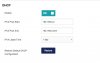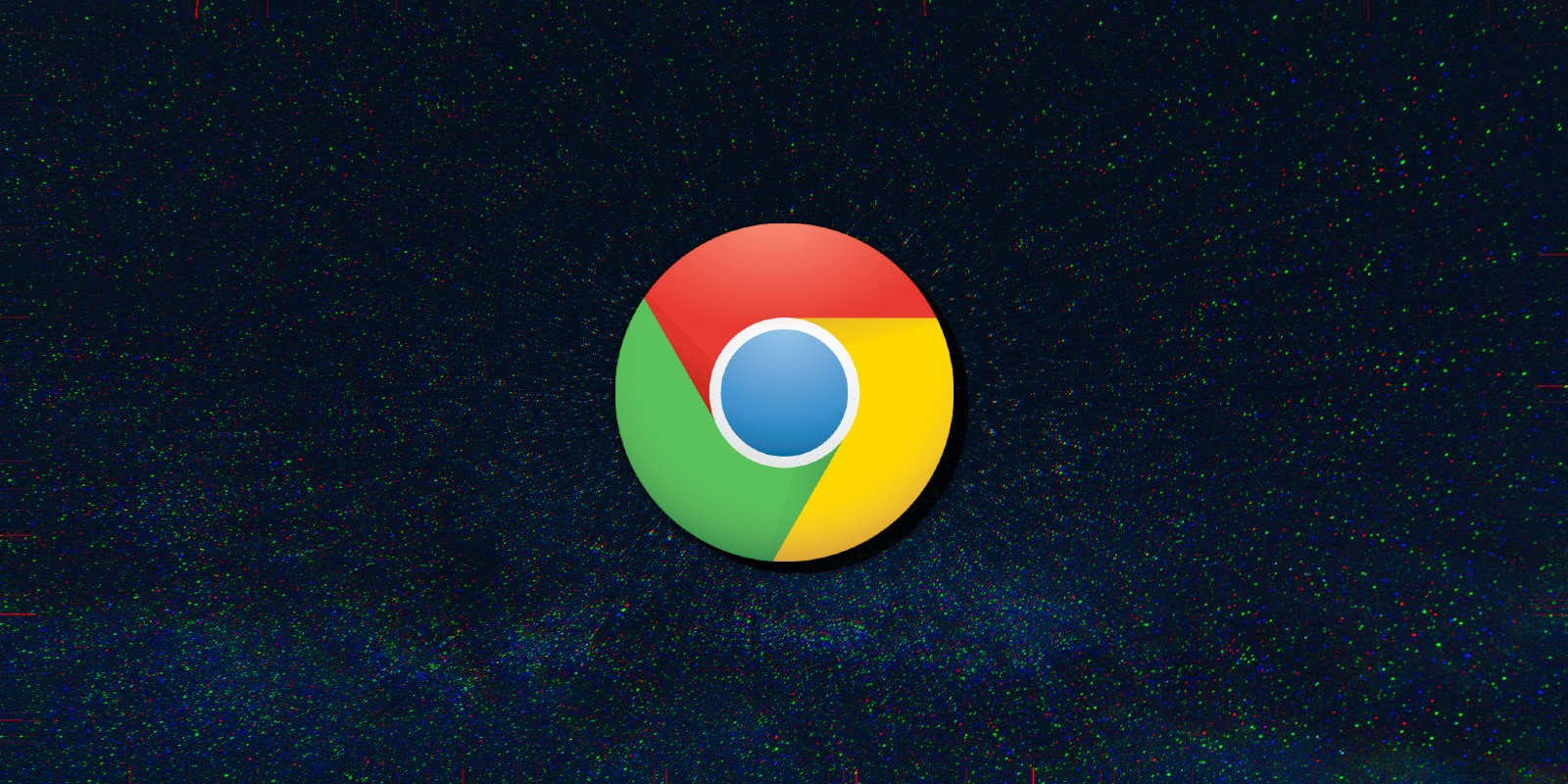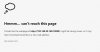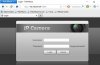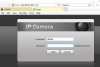Hi guys
So i switched over to a new modem and it seems i cannot log into my first camera via the web view (clicking the internet explorer icon), see attached pic.
The other cameras are fine. I haven't changed anything, been using static IP for my main NVR then the other cameras are assigned automatically.
I believe issue is the subnet? It says page not available or has moved when I click on the IE icon for the first camera. I'm not sure if you call it subnet of the ip address. I'm sure the problem is the last digit 1080 which is unavailable. The other cameras following the sequence 1081, 1082 etc are fine.
192.168.0.1:1080
Any ideas how to mitigate this issue?
So i switched over to a new modem and it seems i cannot log into my first camera via the web view (clicking the internet explorer icon), see attached pic.
The other cameras are fine. I haven't changed anything, been using static IP for my main NVR then the other cameras are assigned automatically.
I believe issue is the subnet? It says page not available or has moved when I click on the IE icon for the first camera. I'm not sure if you call it subnet of the ip address. I'm sure the problem is the last digit 1080 which is unavailable. The other cameras following the sequence 1081, 1082 etc are fine.
192.168.0.1:1080
Any ideas how to mitigate this issue?