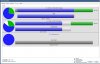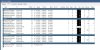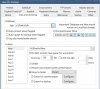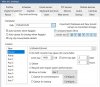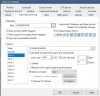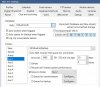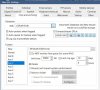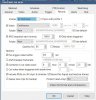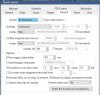Seeing the following errors in different stages of the status log
MOVEFILE ERROR 2, MOVEFILE ERROR 3, MOVEFILE ERROR 112
Is there good guidance to explain these errors?
MOVEFILE ERROR 2 and MOVEFILE ERROR 112 are coming from simply moving Alerts, etc. between local-attached storage.
I'm getting a MOVE FILE ERROR 3 when traversing my clips into other folders. I have 4 tiers and believe I am following the protocol for properly setting limits for each folder so everything traverses properly. The machine is domain-joined and BlueIris runs as an account with Administrative rights. All storage is 'local' to the system, per se. The last tier moves files between drive letters but the final destination is on cloud storage however this is connected to the system via RaiDrive and I am licensed to use the product accordingly for this purpose. The cloud bucket is connected in a manner where the drive appears to be 'local'. When I am logged in as the user configured as the service account, I can clearly copy data between all of these disks and partitions.
Is there a good definition for the MOVE FILE ERROR 3 error? Is this permissions, etc.? If data is backed up via FTP, is it still cataloged in the database? I think this is what I was shooting for here. I suppose I could just disable the service and run the application interactively if that helps the cause. I am running on a physical machine dedicated to BlueIris.
Thoughts?
MOVEFILE ERROR 2, MOVEFILE ERROR 3, MOVEFILE ERROR 112
Is there good guidance to explain these errors?
MOVEFILE ERROR 2 and MOVEFILE ERROR 112 are coming from simply moving Alerts, etc. between local-attached storage.
I'm getting a MOVE FILE ERROR 3 when traversing my clips into other folders. I have 4 tiers and believe I am following the protocol for properly setting limits for each folder so everything traverses properly. The machine is domain-joined and BlueIris runs as an account with Administrative rights. All storage is 'local' to the system, per se. The last tier moves files between drive letters but the final destination is on cloud storage however this is connected to the system via RaiDrive and I am licensed to use the product accordingly for this purpose. The cloud bucket is connected in a manner where the drive appears to be 'local'. When I am logged in as the user configured as the service account, I can clearly copy data between all of these disks and partitions.
Is there a good definition for the MOVE FILE ERROR 3 error? Is this permissions, etc.? If data is backed up via FTP, is it still cataloged in the database? I think this is what I was shooting for here. I suppose I could just disable the service and run the application interactively if that helps the cause. I am running on a physical machine dedicated to BlueIris.
Thoughts?