SouthernYankee
IPCT Contributor
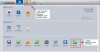

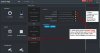
@BiigRich
At least smart codec works with mine Amcrest camera (open=on, closed=off). Officially this camera doesn't support it, doesn't have it listed. I suspect it's reserved for some newer models and restricted in software only, but in fact it works with Smart PSS 2.0.2.7. I had a brief scare when I turned this option in Smart PSS and the camera went offline immediately, but it just rebooted and soon started showing video stream again, but this time with smart codec on iti is consuming far less bandwith when there is no motion on screen (5-10 times) less even at times. At 720p. I haven't tested it with 1080p in this mode and cannot confirm if it works, as I had some stuttering in video feed at 1080p before due to low upload bandwith limit at my home. Through web GUI and official Amcrest software there is no such option for Smart Codec.
Anyway, I don't encourage turning this option on this camera unless you really really need it, and if you don't have upload bandwith limitations. I don't know if it can brick the camera, so maybe it's best to leave it off. With its web GUI usually camera informs you if it needs to reboot, with PSS it didn't for this officially hidden/locked option.
Anyway, with desktop clients you can definitely change saving location for video/snapshots. I'm pretty sure it's the same with Blue Iris.
Here are the screenshots of those options, both in Amcrest Surveillance Pro and Dahua Smart PSS.
View attachment 39798 View attachment 39799
View attachment 39800
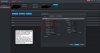 No problem, its under Device Cfg (device Configuration).
No problem, its under Device Cfg (device Configuration).--------------------------------------------------------------------You're welcome.
Please let me know later if it works for your needs.
You're right, I think that option is better left disabled.
That's great news.
