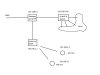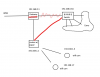I will preface this by saying that I can accept if I just need to find a better way to set things up, but I am not having any success getting my wifi cameras to feed into BI from a physical subnet.
I have my primary ISP provided gateway setup with DHCP for everything wired directly to it with the wifi disabled. It is horribly unreliable with DHCP when a lot of devices are connected - even forgetting reserved IPs, so I installed the secondary wifi router in another location to mitigate that issue. I am able to connect to and view the cams from the wifi side of the LAN, but BI is unable to reach them on that network.
Am I just making problems for myself by running two DHCP servers here, or is there an easy way get it all talking? Maybe I just need to learn up more on port forwarding?
I have another router I could throw in between my entire LAN and the internet gateway to make that a lone DHCP server. I don't need the extra IP addressing of the subnet. Maybe that makes more sense to do.
I have my primary ISP provided gateway setup with DHCP for everything wired directly to it with the wifi disabled. It is horribly unreliable with DHCP when a lot of devices are connected - even forgetting reserved IPs, so I installed the secondary wifi router in another location to mitigate that issue. I am able to connect to and view the cams from the wifi side of the LAN, but BI is unable to reach them on that network.
Am I just making problems for myself by running two DHCP servers here, or is there an easy way get it all talking? Maybe I just need to learn up more on port forwarding?
I have another router I could throw in between my entire LAN and the internet gateway to make that a lone DHCP server. I don't need the extra IP addressing of the subnet. Maybe that makes more sense to do.