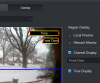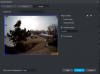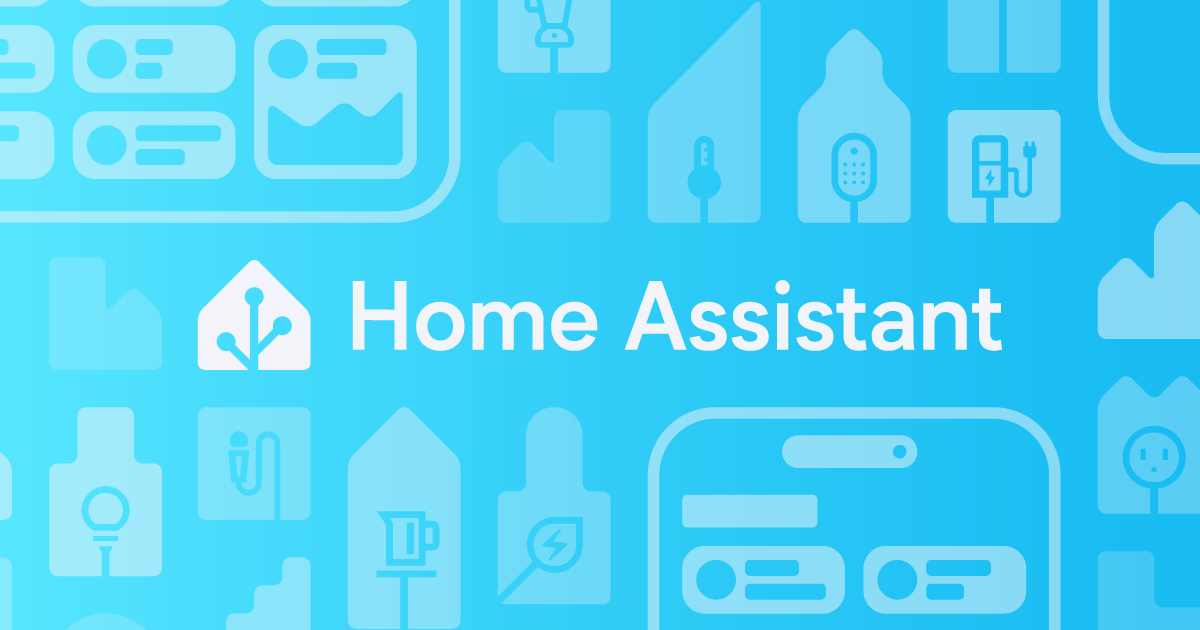I typically use the CGI API to make specific changes as sometimes other software has unexpected knock on effects to video quality. But for something as simple as moving the time stamp around, you can use Amcrest Surveillance Pro (Camera/Encode/Overlay) to drag it wherever you want. It doesn't have an option to remove the Amcrest branding but you can use the API to remove it (as described here). There isn't one app that can do it all and fully understand the quirks in SmartHome devices.
I can slide the speaker volume all the way to mute in the SmartHome Android app, and it properly mutes the melody on the doorbell. Perhaps try reinstalling the SH app to fix it.
Thanks, I got the speaker volume slider to work finally. Not sure why it's so difficult to move on my phone.
I used the API to remove the Amcrest logo.
I cannot find a way to move the time stamp overlay. I looked in Surveillance Pro and I can move the channel name, but not the time stamp. Trying to find something in the API documentation but there are so many versions floating around I don't know which one might have it. Found an older version with a "GUI" command that doesn't seem to work.
Last edited: