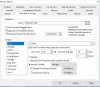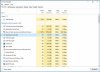- Mar 9, 2017
- 37
- 22
So I just got me new PC up and running, successfully imported the .reg file and every one of my cameras came up on the new system! I was very impressed and pleased with those results. All of my settings seem to be intact.
The PC I am migrating away from was set up back in 2015 before I had even the slightest clue about what I was doing. I thought that I needed to set up individual folders for each camera, so there are 8 folders that are still referenced in the BI options tab and there is no "New" folder.
Additionally, all the new clips that are being recorded while I set this new system up, have the "Shop" folder, which is the old main folder on the computer I am migrating away from, so when I right click on a clip in the clips tree on the right of the main GUI, and try to point those clips to the "New" folder on my non boot drive, they still retain the "Shop" reference. I would like to get rid of that.....
I cannot for the life of me figure out how to get the "New" folder to show up in the options area.
I am assuming that what really needs to happen here, is that all new recordings are recorded into the "New" folder, and then at a certain time, those files are migrated to "Storage" which ideally should be on a 3rd drive which may or may not be remote?
I really want to set this new computer up the way BI intends for it to be set up, but I am struggling with this. Can someone please tell me how to remove all of these old folders as seen in the "Folders" window in the screen grab below? And, how do I populate the window with the proper folders?
Thanks
The PC I am migrating away from was set up back in 2015 before I had even the slightest clue about what I was doing. I thought that I needed to set up individual folders for each camera, so there are 8 folders that are still referenced in the BI options tab and there is no "New" folder.
Additionally, all the new clips that are being recorded while I set this new system up, have the "Shop" folder, which is the old main folder on the computer I am migrating away from, so when I right click on a clip in the clips tree on the right of the main GUI, and try to point those clips to the "New" folder on my non boot drive, they still retain the "Shop" reference. I would like to get rid of that.....
I cannot for the life of me figure out how to get the "New" folder to show up in the options area.
I am assuming that what really needs to happen here, is that all new recordings are recorded into the "New" folder, and then at a certain time, those files are migrated to "Storage" which ideally should be on a 3rd drive which may or may not be remote?
I really want to set this new computer up the way BI intends for it to be set up, but I am struggling with this. Can someone please tell me how to remove all of these old folders as seen in the "Folders" window in the screen grab below? And, how do I populate the window with the proper folders?
Thanks
Attachments
Last edited: