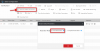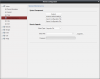I understand about the OTA updates and that the Hikvision Doorbell cameras are designed to utilize a WiFi methodology of firmware upgrading.
It is that I come from the days of JTAG wired serial TTL upgrading of firmware way long time ago that is still buried in my head.

I have not had issues using OTA updates using my Ruckus WAPs here.
That said I have been taking apart "el cheapo" WiFi switches and soldering RX, TX and ground wires to them. Not easy if all you see are traces for the serial connectivity such that the easy button way (and designed that way) is to use OTA. It is a PITA to do this though.
I liked the RIng Doorbell I had in place before the Hikvision Doorbell as you could upgrade it and configure it and see it working via the rechargable battery. Didn't like the closed cloud connectivity to using it.
So just a rant here from an old Curmungeon.