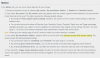davidew98
Pulling my weight
There are also Plex plugins that take Video Streams and make them accessable thru PlexYou can use Kodi as a Plex client. I think Kodi has a Plex plugin
There are also Plex plugins that take Video Streams and make them accessable thru PlexYou can use Kodi as a Plex client. I think Kodi has a Plex plugin
You can use Kodi as a Plex client. I think Kodi has a Plex plugin
There are also Plex plugins that take Video Streams and make them accessable thru Plex
my be minimal coding involved, I think it puts your video streams in as Live TV channels so you'll need Plex Pass I think!!!This is interesting. Will investigate...
You cannot add the Ezviz DB1 camera to your Synology using the normal way. But you must connect to your Synology using SSH.
1) First open a SSH connection to your Synology.
2) Create a new file for example : Ezviz-DB1.conf It should be placed in /var/packages/SurveillanceStation/target/device_pack/camera_support
3) Change the ownership of the file to the same user and group of the other conf files in my case that is SurveillanceStation:SurveillanceStation
4) Edit the Ezviz-DB1.conf file with sudo vi
5) Paste the following lines into the conf file:
[Ezviz*DB1]
api = custom
resolution_h264 = 2048x1536
default_resolution_h264 = 2048x1536
fps_h264_2048x1536 = 5,10,15,20,25,30
fps_h264_1280x720 = 5,10,15,20,25,30
default_fps_h264_2048x1536 = 15
default_image-quality = 5
h264 = rtsp
mpeg4 = rtsp
mjpeg = rtsp
motion = h264,mpeg4,mjpeg
motion_param = sensitivity,threshold
rtsp_keepalive = none
rtsp_protocol = auto,udp,tcp
6) Save and close the file
7) Now go to the Surveillance Station management page
8) Add a new camera. Complete Setup.
9)
Brand: Ezviz
Camera Model: DB1
Port: 554
Username: admin
Password: Activation code of your doorbell
10) Next
11) In the next screen (Video) i did not change anything
12) In the Recording settings. You can change what suits you
13) In the Schedule settings i only use Motion Detection. But Continuous also works fine.
14) Once the camera is added. Now you have to edit the camera
15) In Device Settings go to the Advanced tab
Transport protocol: udp
Streaming Information Source: Streaming
16) Every setting where you can choose the quality i have chosen High Quality.
17) It should work now
When you first add your camera the "live preview" is still not visible but when you click on it you see the live stream. I do see a the small live preview but that was after i exported the config. Made some changes to the stream paths and imported the camera config again.
I hope it is clear enough.
The custom script is not the way to go, either setup a custom RTSP stream the way you did it or put a ONVIF firmware on the camera and then put the camera into the system with ONVIFJust started the whole IP cam thing at the house on a Synology DS918+ with the EZVIZ DB1. Before I found this thread, I had the stream working using a "User Defined" RTSP URL as follows:
admin : password@IP_ADDR:554/H.264 (source)
I wanted a more official setup so I followed the directions here and got the config file created and working. I did, however, have to stop and restart the Surveillance Station package before the DB1 would show up in the dropdown (may need to include that in the 101?). Once I added the camera with all the settings changed, live view does not work, but recording seems to be unaffected. When I go to any screen showing a live view I get the "The video format of this camera is not supported" error (see attached images). I also don't seem to get audio as well which is probably something else entirely. Any ideas? For now, I'm switching back to my user defined RTSP URL, but would like the other option to work to satisfy my OCD.
The custom script is not the way to go, either setup a custom RTSP stream the way you did it or put a ONVIF firmware on the camera and then put the camera into the system with ONVIF
Don't fix what's not broke!
I think you need a ONVIF firmware and have to set it up in SS with ONVIF to make that work, for now you'll have to use SS motion detectionOk good to know. I just wasn’t sure if the custom device conf gave any additional options. I’ll just leave it with what I have. I don’t suppose there’s any way to get the DB1’s motion sensor to trigger the activity instead of Surveillance Station analyzing the video is there?
I think you need a ONVIF firmware and have to set it up in SS with ONVIF to make that work, for now you'll have to use SS motion detection
Here is the DIY for integration. Note this one of two. The second one uses a Curl command. This one was written for Foscams and works fine with the Hikvision Doorbell.
Here the KODI boxes are STB's and connect to HD Homerun boxes and do fine with Amazon AOD and NetFlix. I have shut off the built in Roku on my TVs these days.
Download Kodi plugin here ==>
Surveillance Room add-on
From the command line test it by logging in to your KODI box and typing:
ssh kodi_username@kodi_ip_address 'kodi-send -a "kodi.RunPlugin(plugin:/plugin.video.surveillanceroom?action=show_preview&camera_num ber=1)"'
Here using an onvif2mqtt plugin running in Docker to detect the doorbell motion detector and a zone trigger when pressing the doorbell (via the OmniPro 2 panel).
Just configure an event in Homeseer or Home Assistant to get triggered via motion or doorbell ring then run the command line above via a script.
I just tested this to work fine. You can create a pop up preview any size any place on your Kodi screen (well like bottom right).
Another way to do this is to create a stream file in your video list and make it a playlist.
nano cam1.strm
with this one line or whatever line you utilize to RTSP stream from your camera.
rtsp:/usernameassword@ipaddress/PSIA/Streaming/Channels/101
create a media source in Kodi.
Go to Videos / Files / Add vid Create Kodi playlist:
Open the newly created media source in the menu videos… / Browse / Windows network (SMB) / Select directory with cam1.strm in it
Press the left arrow key to open the left side menu
Then select “Go to playlist”Go to Videos / Playlists / Click cam1.m3u
The camera stream should open fullscreen in Kodi
Click Save and enter the playlist name “cam1”
Test play list in browser
hxxp:/kodi_ip_address:8080/jsonrpc?request={“jsonrpc”:“2.0”,“method”:“Player.Open”,“par ams”:{“options”:{“shuffled”:false,“repeat”:“off”},“item”:{“f ile”:“special:/profile/playlists/video/cam1.m3u”}},“id”:“1”}
Test command line in Linux (remotely)
curl -i -X POST -H “Content-Type: application/json” -d ‘{“jsonrpc”:“2.0”,“method”:“Player.Open”,“params”:{“options” :{“shuffled”:false,“repeat”:“off”},“item”:{“file”:“special:/profile/playlists/video/cam1.m3u”}},“id”:“1”}’
Now add the command above to a Homeseer event which triggers via doorbell ring or doorbell motion.
Just started the whole IP cam thing at the house on a Synology DS918+ with the EZVIZ DB1. Before I found this thread, I had the stream working using a "User Defined" RTSP URL as follows:
admin : password@IP_ADDR:554/H.264 (source)
I wanted a more official setup so I followed the directions here and got the config file created and working. I did, however, have to stop and restart the Surveillance Station package before the DB1 would show up in the dropdown (may need to include that in the 101?). Once I added the camera with all the settings changed, live view does not work, but recording seems to be unaffected. When I go to any screen showing a live view I get the "The video format of this camera is not supported" error (see attached images). I also don't seem to get audio as well which is probably something else entirely. Any ideas? For now, I'm switching back to my user defined RTSP URL, but would like the other option to work to satisfy my OCD.
@alexdelprete I've reset my doorbell to factory defaults en configured my doorbell from scratch with the Hikvision Firmware in the Ezviz App. That all went fine. But the problem in the Batch Config tool persists, so no live view in the image settings and motion detecion area.
I have tested it on a Windows 10 vm installation running in Vmware workstation and on a Windows 10 virtual machine running on ESXi. Both have the issue.
So i grabbed my son's laptop with WIndows 10 and there it works fine in the Batch tool. So the issue is related to the video card/driver. Because in both virtual machines a simple video card is used and in my son's laptop a Intel HD card. To test it on my laptop i created a Windows To Go usb thumb drive with a Windows 10 installation. After the installation was finished a Microsoft basic video adapter was installed by default. And live view was not working in the Batch tool. After that i've installed the Intel HD videocard drivers and it works.
Do you notice any differences in using motion detection on your doorbell instead of your Synology?