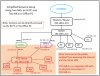I am new to the home surveillance system group and, like some others here, it was after my car was stolen from my driveway that I started planning and implementing my system. I bought six 4MP bullet cameras, 1000' of CAT6, and a NVR computer with plans to install Blue Iris before the project stalled. I finally hired an installer who installed the cameras and ran the cables. I bought a Cisco SG350-MP10 POE managed switch and plugged everything in. Well, it wasn't that simple. Much thought went into it.
So, my NVR computer is setup with two fixed IP addresses. One is on m;y home network subnet and the other is a different subnet dedicated to the cameras. The cameras and NVR are connected to the switch along with a connection to my home network router. Blue Iris is running as a service with most settings at their defaults with each of teh 4MP cameras being decoded and re-encoded which is not optimal (CPU @ 100%). I can operate the NVR from my main computer via Remote Desktop which works well.
I plan on adding an additional Ethernet card to the NVR to connect directly to my home network rather than through the POE router. I'm not sure how much bandwidth Remote Desktop uses but separating it from the camera video streams seems like a good idea.
I look forward to participating here to learn how to get my system optimized and usable. I am now off to read the "Resource Guide on IP Technology for all Noobs" sticky thread, which I just noticed.
So, my NVR computer is setup with two fixed IP addresses. One is on m;y home network subnet and the other is a different subnet dedicated to the cameras. The cameras and NVR are connected to the switch along with a connection to my home network router. Blue Iris is running as a service with most settings at their defaults with each of teh 4MP cameras being decoded and re-encoded which is not optimal (CPU @ 100%). I can operate the NVR from my main computer via Remote Desktop which works well.
I plan on adding an additional Ethernet card to the NVR to connect directly to my home network rather than through the POE router. I'm not sure how much bandwidth Remote Desktop uses but separating it from the camera video streams seems like a good idea.
I look forward to participating here to learn how to get my system optimized and usable. I am now off to read the "Resource Guide on IP Technology for all Noobs" sticky thread, which I just noticed.