@fenderman . i having been speaking with the person behind the ethernet module i use on my alarm and he has told me i can get the monitoring server of the system behind monitoring the module to send out a URL call when the alarm is set. Do you know if
blueiris can use this URL call to do as you say above?
From the help file
Direct image, video and command requests
In addition to serving HTML pages, Blue Iris can also act as a "video server." There are a number of methods for retrieving images and video from the Blue Iris web server for use on mobile devices, converting a USB camera into a web camera, or for any other purpose. Here are the paths to these methods:
/image/{cam-short-name}?q=50&s=80 A single JPEG image from a specific camera or group, with optional quality (q) and scale (s) parameters. Quality is a percentage from 1-100, and scale may be any number >0.
/image/{cam-short-name}?h=100 You may also specify a specific height (h) or width (w) instead of scale.
/mjpg/{cam-short-name}/video.mjpg An M-JPEG stream. This stream is compatible with Blue Iris's "MJPEG stream request."
/file/clips/{filename}&mode=jpeg&speed=100 An M-JPEG stream of a clip from your New clips folder. You may include additional subdirectory names in the filename. The speed parameter is optional, a percentage of normal playback speed.
/thumbs/{filename} A thumbnail image from a specific file in the New clips folder.
/alerts/{filename} A JPEG image from the Alerts folder.
/admin?profile=x&lock=y Set the active profile to x. Use x=-1 to toggle the lock status, or set the lock=y, 0=run, 1=temp, 2=hold
/admin?schedule=1 or 0 or schedule name x=0 or 1 to disable/enable Options/Schedule, or a name to set the current schedule
/admin?signal=x Changes the traffic signal state and returns the current state. x=0 for red, x=1 for green, x=2 for yellow. This requires admin authentication.
/admin?output=x&msec=y or &force=true Temporarily change the active profile to x. Use x=-1 to toggle the lock status.
/admin?input=x Set DIO output x=0-7 on for y msec, or force on indefinitely
/admin?macro=x&text={text} Set macro number x=1-9 to value {text}
/admin?console={group name} Select the specified group for display on the console, "index" is All cameras.
/admin?camera=x&trigger Trigger camera x (short name)
/admin?camera=x&manrec=1 or 0 Start or stop manual recording on camera x (short name)
/admin?camera=x&snapshot Snapshot on camera x (short name)
/admin?camera=x&reset Reset camera x (short name)
/admin?camera=x&ptzcycle=1 or 0 Trigger camera x (short name)
/admin?camera=x&pause=x Send pause command to camera x (short name), x=-2 to 10 matching right-click Pause menu
/admin?camera=x&enable=1 or 0 Enable or disable camera x (short name)
/admin?camera=x&motion=1 or 0 Enable or disable camera x (short name)
/admin?camera=x&hide=1 or 0 Enable or disable camera x (short name)
/admin?camera=x&mdelay=x Enable or disable camera x (short name)
/admin?camera=x&webcast=1 or 0 Enable or disable camera x (short name)
/admin?camera=x&preset=x Enable or disable camera x (short name)
/admin?camera=x&schedule=1 or 0 Enable or disable camera x (short name)
/admin?camera=x&profile=x Enable or disable camera x (short name)
/admin?camera=x&alerts=x Enable or disable camera x (short name)
/audio/{cam-short-name}/temp.wav Pull a raw audio stream (MIME type audio/x-wav).
/cam/{cam-short-name}/pos=x Performs a PTZ command on the specified camera, where x= 0=left, 1=right, 2=up, 3=down, 4=home, 5=zoom in, 6=zoom out
/cam/{cam-short-name}/pos=100 Causes a snapshot image to be captured from the specified camera.
/h264/{cam-short-name}/temp.h264 Pull a raw H.264 stream (MIME type video/H264). This stream will play in a tool like VLC, and may be used in future versions of the ActiveX control.
/h264/{cam-short-name}/temp.ts Pull an MPEG-2 transport stream (MIME type video/MP2T).
/h264/{cam-short-name}/temp.m or .m3u8 Pull a virtual M3U8 file (MIME type application/vnd.apple.mpegurl). This will play in QuickTime, iPad and the iPhone using the Apple HLS (HTTP Live Streaming) format.

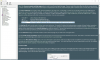
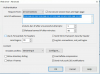
 Or I end up with a white empty page (and not seeing the executed command which I see in the upper left corner if I untick the secure login).
Or I end up with a white empty page (and not seeing the executed command which I see in the upper left corner if I untick the secure login).