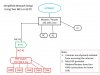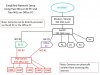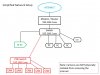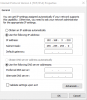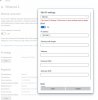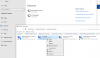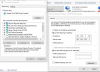Here is a summary of my BI network setup:
Spectrum internet, solid 240Mbps down, 30mbps up. Main router WRT1900AC, second router WRT1900AC (set up as an access point) and another, AP: Unifi AP.
I have about 45 devices (wired and wireless) connected. Most of them (90%) are connect only as needed and usually briefly (ie: internet clocks, alexa, Guest TV, etc.)
The connected devices are purposely spread out mostly equally among the two access points and main router.
The BI computer is a stand alone Windows 10 box that primarily runs BI, it is an Acer Aspire XC605, i7 4790.
I have 14 cameras on my BI system and I watch my CPU usage/average like a hawk, it usually fluctuates around 18-45%, depending on if I'm doing something with BI at the time.
I'd say about 6 of my cameras are POE, 6 wireless connected to my AP, and maybe 2 regular wired connected to a switch.
I normally view my cameras (live/clips) via the BI UI3 web session on a pc connected to the same network.
Here is an example... I'm viewing a camera that is connected to my Unifi AP. It is a solid wifi connection because the Unifi wifi connection shows 99% for this camera, yet I occasionally and regularly get the orange "stream delayed" symbol and the screen freezes. Of course I tried lowering the resolution to see if it helps, it doesn't.
So, as an example, of above, I check my CPU usage on BI computer, it's around 20%, my Unifi AP connection to the camera is 99-100%, my internet speeds up/dl are solid as mentioned above, BI software is current, ...
Where do I look to figure out what causes these obvious bottle necks?
I should also mention that I can remotely check on other internet connected devices at that time (ie: Tivo, ecobee thermostat, plex, etc.) and don't have any pauses, disconnects or lag issues with them. This makes me feel I need to look to my BI computer, which is hard wired directly to my main router.
Sorry for the lengthy question but thought if I was to solicit ideas it was better to provide more info at least initially.
Spectrum internet, solid 240Mbps down, 30mbps up. Main router WRT1900AC, second router WRT1900AC (set up as an access point) and another, AP: Unifi AP.
I have about 45 devices (wired and wireless) connected. Most of them (90%) are connect only as needed and usually briefly (ie: internet clocks, alexa, Guest TV, etc.)
The connected devices are purposely spread out mostly equally among the two access points and main router.
The BI computer is a stand alone Windows 10 box that primarily runs BI, it is an Acer Aspire XC605, i7 4790.
I have 14 cameras on my BI system and I watch my CPU usage/average like a hawk, it usually fluctuates around 18-45%, depending on if I'm doing something with BI at the time.
I'd say about 6 of my cameras are POE, 6 wireless connected to my AP, and maybe 2 regular wired connected to a switch.
I normally view my cameras (live/clips) via the BI UI3 web session on a pc connected to the same network.
Here is an example... I'm viewing a camera that is connected to my Unifi AP. It is a solid wifi connection because the Unifi wifi connection shows 99% for this camera, yet I occasionally and regularly get the orange "stream delayed" symbol and the screen freezes. Of course I tried lowering the resolution to see if it helps, it doesn't.
So, as an example, of above, I check my CPU usage on BI computer, it's around 20%, my Unifi AP connection to the camera is 99-100%, my internet speeds up/dl are solid as mentioned above, BI software is current, ...
Where do I look to figure out what causes these obvious bottle necks?
I should also mention that I can remotely check on other internet connected devices at that time (ie: Tivo, ecobee thermostat, plex, etc.) and don't have any pauses, disconnects or lag issues with them. This makes me feel I need to look to my BI computer, which is hard wired directly to my main router.
Sorry for the lengthy question but thought if I was to solicit ideas it was better to provide more info at least initially.