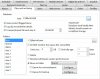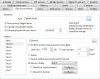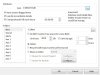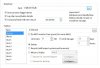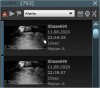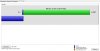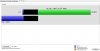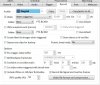I need some help setting up clip storage.
I don't know why but I am getting overallocation errors.
I set the "New" folder to 4 GB, and to move to folder "Stored" when limit has been reached -or so I thought this is what would happen.
Instead,it gets bigger and I get the overallocation error.
My "Alerts" folder is set to 1GB and to move to "Stored" folder when limit is reached -but this doesn't happen either.
What am I doing wrong here? I've had BI for a few years now but haven't had this problem before
I'm running BI version 4.8.6.3 x64 on Win 7
I don't know why but I am getting overallocation errors.
I set the "New" folder to 4 GB, and to move to folder "Stored" when limit has been reached -or so I thought this is what would happen.
Instead,it gets bigger and I get the overallocation error.
My "Alerts" folder is set to 1GB and to move to "Stored" folder when limit is reached -but this doesn't happen either.
What am I doing wrong here? I've had BI for a few years now but haven't had this problem before
I'm running BI version 4.8.6.3 x64 on Win 7