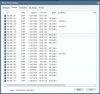If you are bandwidth-limited then sub streams might not be the best option because like crw030 said, they both get streamed simultaneously from the camera to Blue Iris. If you are using H.264 right now, H.265 with a lower bit rate limit would be advisable. You should be able to get similar visual quality at 50-75% of the bit rate when transitioning from H.264 to H.265.
Processor for 4k cams
- Thread starter newcomer9087
- Start date
You are using an out of date browser. It may not display this or other websites correctly.
You should upgrade or use an alternative browser.
You should upgrade or use an alternative browser.
What kind of network setup do you have that has bandwidth issues anyway? Are you pulling in the streams over the internet? Or over a wireless bridge or something?
- Oct 25, 2017
- 45
- 6
Yes, the streams are being sent over internet and have only 4mb upload capacity. Currently using H.265 encode.
What would be in your opinion the lowest bit rate setting for smoothness and quality i can go using 30fps?
Also, cloned cameras seem to be reporting bit rates on the camera status page. Should this be a concern? are these suppose to have additional bit rates (using Sentry)?
What would be in your opinion the lowest bit rate setting for smoothness and quality i can go using 30fps?
Also, cloned cameras seem to be reporting bit rates on the camera status page. Should this be a concern? are these suppose to have additional bit rates (using Sentry)?
SouthernYankee
IPCT Contributor
On your clone cameras for back up, make sure everything is turned of on these cameras definitions, NO motion detection...
Make sure the main camera is has clone master check on the general page of the camera. On the clone it is not checked.
Provided a screen shot of the Blue iris status (lighting bolt graph) cameras tab.
Make sure the main camera is has clone master check on the general page of the camera. On the clone it is not checked.
Provided a screen shot of the Blue iris status (lighting bolt graph) cameras tab.
- Oct 25, 2017
- 45
- 6
- Oct 25, 2017
- 45
- 6
I think i figured out why it is forcing an additional stream. the camera make and model has to be set exactly the same as the original cam.
Last edited:
- Oct 25, 2017
- 45
- 6
yes, but missed changing the model to be the same as the original. After correcting the issue it will show an asterisk by the name of the camera on it's window and will ensure you it is correctly cloned and not sending an additional stream taxing your bit rate.
SouthernYankee
IPCT Contributor
You have 192.168.1.212 defined 4 times. Two of which are pulling data from the camera.
You have 192.168.1.61 pulling data twice.
I would recommend starting with cleaning up you configuration.
Turn the frame rate down to 15 fps. You are not shooting a Hollywood movie.
 ipcamtalk.com
ipcamtalk.com
You have 192.168.1.61 pulling data twice.
I would recommend starting with cleaning up you configuration.
Turn the frame rate down to 15 fps. You are not shooting a Hollywood movie.
Create a clone camera
This post is for how to create a clone camera for backing up a cameras video. There are four parts of setting up a clone camera for backup 1) Create a video storage location for the clone camera 2) copy an original camera to create a clone. 3) modify the clone camera to reduce system load 4)...
mech
Getting comfortable
Also, in case you didn't already look at this, the Scaling setting has a large impact on CPU usage when displaying. I use the Fast setting. Displaying six cameras and switching to the pretty Bicubic setting immediately increases the CPU usage by over 20% on my system (Core i9 + GTX1660, 1700MP/sec).Hi, i'm currently running BI with 11 amcrest cameras 2MP and 3 amcrest cameras 4k and my cpu is maxed out reaching 100% very often. already did my best to save cpu cycles without having to lower resolution on the cams. I have direct to disc and Intel hardware acceleration enabled and lowered preview to 8fps
My current PC system specs are Intel i5 9600k + 16gb 2666mhz ram + 10T Purple drive on WIN 10.
Planning on adding 6 more 4k cams. I would like to know your PC specs suggestions for this amount and resolution of cams.
Thinking of building 2 PC to run all cameras or is there a better approach? Maybe upgrade to Intel i9 with 8 cores?
For me, the most important thing is for the system to be able to play back a set of cameras on demand (and continuing to record) without getting overloaded when you REALLY need it to work. Example, we recently had a stabbing two houses down. Replay + recording of my Perimeter camera group at 1x forward speed is more than the system can handle (four 2MP, one 5MP, six 8MP and one 12MP, 15FPS). It's a 10-unit apartment building, so "Perimeter" is substantial.
So when in doubt, I'd overprovision if it's within your budget. In my case, I'm debating splitting off some of the cameras to a second BI machine with a Core i7.
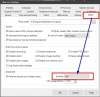
- Oct 25, 2017
- 45
- 6
I finally managed to reduce my cpu usage to 50%, by fixing the cloned camera streams and using the sub stream suggested above, which btw is working surprisingly very good! Thanks.
I have my scaling set to fast.
However, i'm planning on adding 6 more 4k cams, so will see how it performs. Playback ramps up my cpu to 100%, so eventually i will be building a PC with i9-9900K + 1G M2 SSD (OS and the new recording) for the task!
I have my scaling set to fast.
However, i'm planning on adding 6 more 4k cams, so will see how it performs. Playback ramps up my cpu to 100%, so eventually i will be building a PC with i9-9900K + 1G M2 SSD (OS and the new recording) for the task!
mech
Getting comfortable
When you are chosing your new SSD, notice that there are some that use low-endurance QLC chips for a substantially lower price. They'd probably be great for a gaming system, but for the constant onslaught of BI recordings, you're going to want endurance. HP has a EX950 model with good endurance rating for a reasonable price. I would also make sure BI leaves a big chunk of free space so the drive can do wear-levelling. I have a 2TB EX950 for BI's new recordings, which it then shuffles off to high-capacity mechanical drives.
- Oct 25, 2017
- 45
- 6
Ok, will check the HP EX950 out, thanks for the tip!
I have a Nvidia GeForce GTX 1060 6GB installed on my PC currently, but seem's to be doing nothing. how can i get it to work with the Intel UHD graphics to share the workload and keep stress off the cpu?
I have a Nvidia GeForce GTX 1060 6GB installed on my PC currently, but seem's to be doing nothing. how can i get it to work with the Intel UHD graphics to share the workload and keep stress off the cpu?
- Oct 25, 2017
- 45
- 6
Manually configure a couple cameras to NVDEC and monitor the GPU memory & Video Decode usage.I have a Nvidia GeForce GTX 1060 6GB installed on my PC currently, but seem's to be doing nothing.
mech
Getting comfortable
Ok, will check the HP EX950 out, thanks for the tip!
I have a Nvidia GeForce GTX 1060 6GB installed on my PC currently, but seem's to be doing nothing. how can i get it to work with the Intel UHD graphics to share the workload and keep stress off the cpu?
In Blue Iris, right-click a camera you want to offload to the GTX1060, and choose Camera Settings to open up its panel. In the Video tab, choose Hardware Accelerated Decode of nVidia NVDEC where you see this one saying Intel.
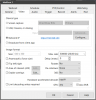
Also: depending on your motherboard, your system might not be showing your CPU's onboard Intel acceleration to the operating system. This happened to me on my new Core i9 build. I had to go into my motherboard's BIOS and explicitly tell it to leave the Intel GPU enabled so Blue Iris can actually use it.
It's easy to tell if your Intel QuickSync features are enabled for real. Open up Task Manager and look at the Performance tab. If you don't see an Intel GPU as shown below, then enabling it in your motherboard's BIOS would be a worthwhile pursuit.
Last edited:
mech
Getting comfortable
Also, since you provided the specific motherboard brand/model, here is where you'd find the BIOS option to turn on the integrated Intel GPU so it can assist with QuickSync decoding. If your Task Manager isn't showing an Intel GPU available, try going in here and enabling it. Once it's enabled, you could offload cameras to the Intel hardware acceleration too.
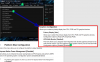
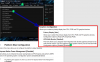
- Oct 25, 2017
- 45
- 6
mech
Getting comfortable
ExcellentThanks, i just checked my task manager and it shows the intel UHD graphics and the Nvidia card!
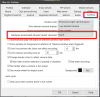
- Oct 25, 2017
- 45
- 6
ExcellentMake sure each camera is using one or the other (Intel or nVidia) in their Hardware Accelerated Decode box. You could also set the system-wide default in Blue Iris's master Settings panel, but I would also visit each camera's individual panel to ensure they are using a hardware-accelerated method, and also so you can split up the load between Intel and nVidia to suit your purposes. Below is the master Blue Iris setting box:
View attachment 64976
Ok got it thanks, what about ddr4 ram and motherboard to pair with the i9-9900K any suggestions?