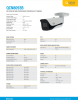This is just my personal preference, but also aligning to best practices from this site, is to not have the NVR command the settings for the cameras, i.e. not "plug-and-play", configure all settings on each camera. You can still use the NVR for recording if you wish. I personally find reviewing and extracting video thru an NVR to be not user friendly, but don't let this put you off. Learn about your equipment, use it, and decide for yourself. Inevitably, problems will occur, and the limitations of having the cameras attached to the NVR drove me nuts trying to troubleshoot. I decided to have more flexibility and move away from the NVR. I moved all my cameras to a POE switch, and configured each camera thru the web interface of the camera. This allowed me to set a static IP address for each camera, allowing troubleshooting on a more granular basis, rather than as a whole system, where I couldn't determine if there was an issue with the camera or the NVR.
I will do my best to help, your request actually encompasses not only setting up the camera, adding the camera to the NVR, but also setting up to make sure you are secure. I personally turn off UPNP, on everything, always. I use a VPN for remote access. I block camera IP using my router. There are more extreme measures, but I feel this is a solid baseline.
I'm going to assume that after you reset your cameras, you did not hook them back up to the NVR. If you did, the NVR is going to auto assign it to the 10.x.x.x subnet of the built in POE switch. If you did hook them back up to the NVR, you will need to factory reset them again. This is important because none of the steps below will work if the camera still has an IP address of 10.x.x.x from the NVR. For whatever reason, the QSee cameras, even when set to DHCP, never would release the POE subnet address once connected to the NVR. They needed to be factory reset.
You can learn what we will do with one camera, using your 4 port POE switch, then get a larger POE switch for more cameras if you choose. IMHO, if all your cameras are the same, i.e. if you have 13 8MP cameras, I think that's going to be a challenge for most consumer grade NVR's. (out of the scope of your question, just an FYI moving forward)
Also, I'm not going to be much of a resource for other brands of cameras outside of the Q-See cameras discussed above, because they are mostly the same thing as Dahua. Getting third party cameras to work with a different brand NVR is just more trouble than it's worth, therefore I have no knowledge of how to do that. Early on, I always matched my equipment. (unless you use NVR software like
Blue Iris, also outside the scope of your original question)
So you have a reset camera, and a POE switch to power it. You connect a cable from the POE switch to the camera. You have to use one of the ports from the POE switch and connect it to your router. Once everything is connected, you access the web interface of the camera via it's default (or DHCP assigned) IP address. Since most cameras from the factory have the same IP address, this is why you have to set them up one at a time, and give them individual static IP addresses. This is where the config tool is one option. But you indicated you have a Mac. I have zero experience with modern Apple computers. And your previous posts indicate the config tool crashed on you. So, the problem I don't have a ready solution for, is that I don't know if the cameras you have will let you access the web interface without a browser plug in. I do not know if your cameras just happen to have a firmware new enough not to require one. As your cameras are circa 2018, same as the 1831E, I suspect they do not. Fortunately, I have multiple 1831E's in use in my system, and I was smart enough not to update the firmware on one of them so it is still running the 2.6 series firmware, so that camera is in a good position to be a test candidate (closest match to your QSee cameras) to find out how to get access to the camera web interface thru a modern browser using IE compatibility mode. (since IE is going away, might as well work sustainability into the discussion)
If you are absolutely sure you had the latest Dahua config tool, and it didn't work for whatever reason, I can see only two options:
1. You can connect one camera to the POE switch, connect the POE switch to the router. IIRC, these cameras defaulted to DHCP for an IP address. So I would have the web interface to your router open, and look for an IP address you did not see before. If/when you do, you go back to another brower window, and type that IP address in. For the QSee cameras, you will probably have to add :85. So you type in 192.168.1.xxx:85 and see if the interface comes up, or you get a message, or you get nothing.
2. You may need to use a Windows computer, preferrably Windows 10, where you can either try the config tool again, or we can try using Edge in compatibility mode to get to the camera web interface. (since IE is being deprecated soon)
(Possibly) 3. You may also be able to accomplish this using your Mac by running a virtual Windows machine using Parallels Desktop or VMWare Fusion. (outside my knowledge base)
DuckDuckGo. Privacy, Simplified.

duckduckgo.com