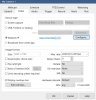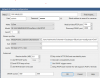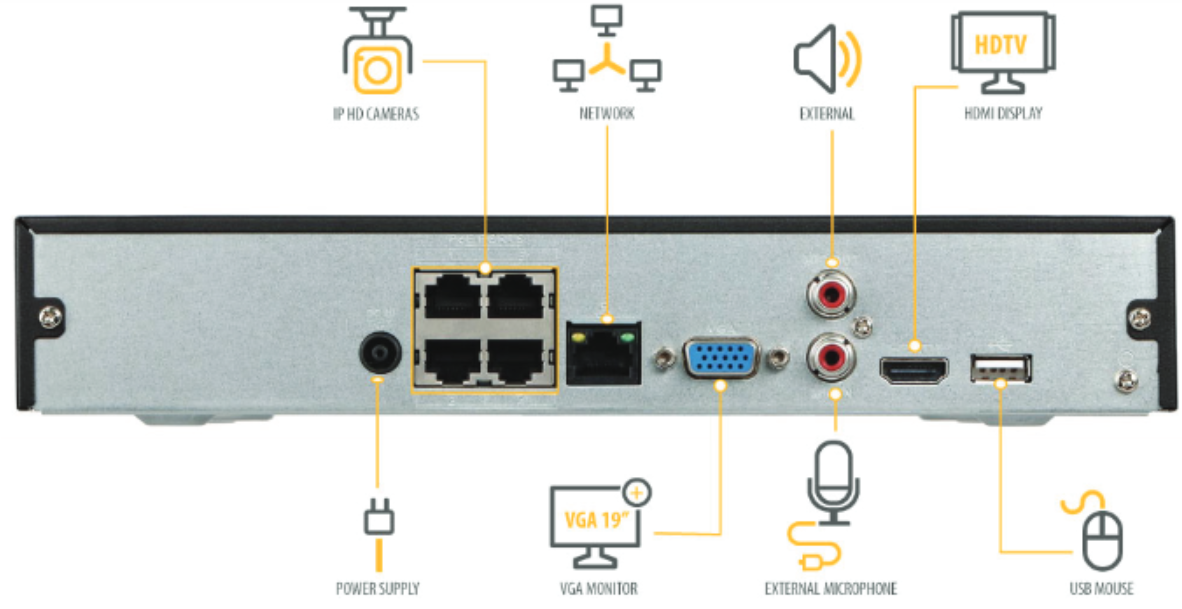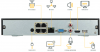deja vous
n3wb
Thanks for the quick replies. I'll investigate.
To clarify: the camera works fine w/ DMSS, Smart PSS when physically connected w/ ethernet. But can't function w/ wireless because I am not able to view/edit the Wifi settings. Ethernet not practical for where I want to place the camera.
Tried http/port 85 web interface; doesn't work for this Wifi camera.
Surprised Smart PSS or Config Tool does not have an option to view/edit Wifi settings. I guess it was created primarily for DVRs/NVRs? Haven't tried Blue Iris, will take a look at that.
To clarify: the camera works fine w/ DMSS, Smart PSS when physically connected w/ ethernet. But can't function w/ wireless because I am not able to view/edit the Wifi settings. Ethernet not practical for where I want to place the camera.
Tried http/port 85 web interface; doesn't work for this Wifi camera.
Surprised Smart PSS or Config Tool does not have an option to view/edit Wifi settings. I guess it was created primarily for DVRs/NVRs? Haven't tried Blue Iris, will take a look at that.
Last edited: