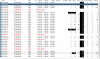- Jun 13, 2017
- 18
- 2
I can't seem to track down the issue. Cameras are a mix of Reolink, Dahua, and Hik clones. The brand is irrelevant, as I have the same model camera with issues while another one is perfectly fine.
If I restart BlueIris and reboot the switch, all cameras will come back online eventually. But within a few minutes, I see dropped frames on certain cams. Leave it for a night, and a bunch of them will be offline. I can disable/enable the camera, and it will come back online, too.
The issue doesn't happen with just 10 cameras. But as I put all of them online, this starts happening. I've played with settings: UDP, no authentication, RTSP, re-encoded/direct to drive. Nothing seems to make a difference.
I've swapped the switch and added a dedicated network card. Still no joy. Wiring checks out for PoE reliability.
i7-9700, 16GB, Mobius storage array over USB3 in JBOD with 5x8TB 7200RPM drives.
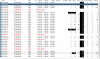
If I restart BlueIris and reboot the switch, all cameras will come back online eventually. But within a few minutes, I see dropped frames on certain cams. Leave it for a night, and a bunch of them will be offline. I can disable/enable the camera, and it will come back online, too.
The issue doesn't happen with just 10 cameras. But as I put all of them online, this starts happening. I've played with settings: UDP, no authentication, RTSP, re-encoded/direct to drive. Nothing seems to make a difference.
I've swapped the switch and added a dedicated network card. Still no joy. Wiring checks out for PoE reliability.
i7-9700, 16GB, Mobius storage array over USB3 in JBOD with 5x8TB 7200RPM drives.