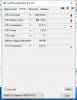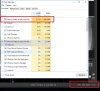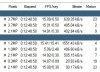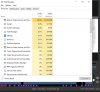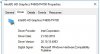I just did a little upgrade on my BI system. I went from a 1st gen I7 (with no Intel HD graphics) to a 4th gen Xeon E3-1225v3 (Haswell based). Okay this Xeon doesn't support HT, but it should be a significant boost on overall performance.
Before the upgrade I was noticing the BI GUI reporting ~60% CPU usage with my camera setup (with the I7 and 2GB GeForce card). After the upgrade ( and a backup and restore of BI settings) the reported BI GUI CPU usage is a constant 76-80%. Darn it! BUT when I look at the CPU usage in the Windows Task manager its fairly constant at ~22% (its a dedicated BI system). First question, why are these numbers so different? 80% CPU reported in BI and 22% CPU reported in task manager (see pics). And I guess why is this worse that the older CPU?
So given that the E3-1225v3 supports the Intel P4600 graphics I thought I'd enable the Intel accelerated hardware option (globally in camera settings). This didn't make any different to the reported CPU usage. And when I look GPU-Z it reports ~4% CPU load so I'm guessing this hardware acceleration isn't working with BI?
Any thoughts or guidance much appreciated.
Before the upgrade I was noticing the BI GUI reporting ~60% CPU usage with my camera setup (with the I7 and 2GB GeForce card). After the upgrade ( and a backup and restore of BI settings) the reported BI GUI CPU usage is a constant 76-80%. Darn it! BUT when I look at the CPU usage in the Windows Task manager its fairly constant at ~22% (its a dedicated BI system). First question, why are these numbers so different? 80% CPU reported in BI and 22% CPU reported in task manager (see pics). And I guess why is this worse that the older CPU?
So given that the E3-1225v3 supports the Intel P4600 graphics I thought I'd enable the Intel accelerated hardware option (globally in camera settings). This didn't make any different to the reported CPU usage. And when I look GPU-Z it reports ~4% CPU load so I'm guessing this hardware acceleration isn't working with BI?
Any thoughts or guidance much appreciated.