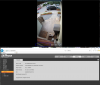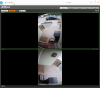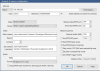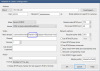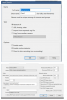So I spent al afternoon looking through all 34 pages. Very interesting.
For those of you with this cam, are you running it in color at night? If so, could you post a short video of it with movement?
My use case would be close to where I have street lighting.
For those of you with this cam, are you running it in color at night? If so, could you post a short video of it with movement?
My use case would be close to where I have street lighting.