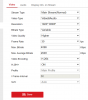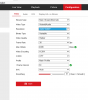BI-5 manual on page 72/73 basically says that for "direct to disk" recording you should have the FPS/Key (key frames per second) set to 1.00
Info found in BI Status > cameras tab >FPS/key column.
A little more searching meant I needed to set each camera i-frames to match the camera FPS to get a 1.00 Key setting.
This is rarely mentioned in the forum although every camera that I have installed configures itself with i-frames to double the chosen FPS setting which produces a .50 key rate.
I guess I just want to reassure myself that everyone else is setting their cameras at 1/1 if doing 24/7 recording and "direct to disk" and is there any downside at all to this?
Thanks
Info found in BI Status > cameras tab >FPS/key column.
A little more searching meant I needed to set each camera i-frames to match the camera FPS to get a 1.00 Key setting.
This is rarely mentioned in the forum although every camera that I have installed configures itself with i-frames to double the chosen FPS setting which produces a .50 key rate.
I guess I just want to reassure myself that everyone else is setting their cameras at 1/1 if doing 24/7 recording and "direct to disk" and is there any downside at all to this?
Thanks