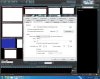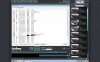When I'm on the home screen of blue iris, I see a message in red at the bottom that looks like this:
!! D: -3.09T, C:+22.4G
D: is my 4TB storage drive where the video files go
C: is the 128GB SSD that holds windows and blue iris
What does this mean? How do I fix this.
I also just noticed that in the clip viewer, I can only see that I have stored footage for about 5 days back. I'm supposed to be able to see back to the beginning of March, but I can't. All the video files are still on the hard drive, but they don't show up in the clip viewer.
I want this to be set up to where it records, when it gets full I'd like for it to start deleting the oldest clips 1 day at a time. The settings to do this aren't straight forward, and now I have missing recordings. Help me please.
Screenshots attached below
!! D: -3.09T, C:+22.4G
D: is my 4TB storage drive where the video files go
C: is the 128GB SSD that holds windows and blue iris
What does this mean? How do I fix this.
I also just noticed that in the clip viewer, I can only see that I have stored footage for about 5 days back. I'm supposed to be able to see back to the beginning of March, but I can't. All the video files are still on the hard drive, but they don't show up in the clip viewer.
I want this to be set up to where it records, when it gets full I'd like for it to start deleting the oldest clips 1 day at a time. The settings to do this aren't straight forward, and now I have missing recordings. Help me please.
Screenshots attached below
Attachments
-
244.4 KB Views: 31
-
281.5 KB Views: 28
-
223.8 KB Views: 24
-
208.4 KB Views: 25
-
230.3 KB Views: 23
Last edited by a moderator: