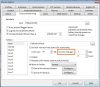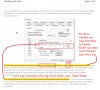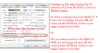wepee
Getting the hang of it
- Joined
- Jul 16, 2016
- Messages
- 248
- Reaction score
- 57
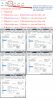
Hi there,
Can someone give me some indication what I have done wrong with my configuration in BI.
I just could not get the the older files to move from 1 hard disk to the other.
I have attached a picture describing the problem.
I have also screen captured the configurations on the picture.
Thank you in advance.
Kind regards.
Last edited: