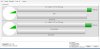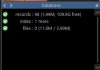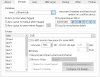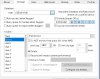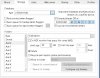xexitenglishx
n3wb
- Joined
- Jul 4, 2015
- Messages
- 24
- Reaction score
- 3
Hi,
I have been having issues where when i look at the storage space in blue iris it says there are no BI files taking up storage but there are. i am not really sure how to explain whats happening. It basically seems like blue iris thinks there are no clips stored in the new folder even though there are active clips being stored there. i tried a database repair, delete and regen, and i even deleted the entire DB folder in the blue iris folder location and let the system rebuild it. I am still having the same problem. I am on 2.7.3.0. I just checked and it appears that there is a new update to 2.7.4.0 that im going to try out but i dont know if this is the problem.
I am attaching pictures but i can add whatever anyone needs to see.
I have been having issues where when i look at the storage space in blue iris it says there are no BI files taking up storage but there are. i am not really sure how to explain whats happening. It basically seems like blue iris thinks there are no clips stored in the new folder even though there are active clips being stored there. i tried a database repair, delete and regen, and i even deleted the entire DB folder in the blue iris folder location and let the system rebuild it. I am still having the same problem. I am on 2.7.3.0. I just checked and it appears that there is a new update to 2.7.4.0 that im going to try out but i dont know if this is the problem.
I am attaching pictures but i can add whatever anyone needs to see.
Attachments
-
71.5 KB Views: 8
-
15.2 KB Views: 9
-
73.7 KB Views: 9
-
76.9 KB Views: 10
-
76.4 KB Views: 8