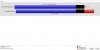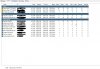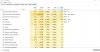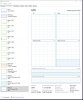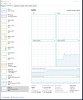I only have one 8gb stick in the machine now.
Duh. I did have 16gb RAM DDR3 1200.
I'm going to try a video card anyway... suggestions?
I think what's important is if you have ONE memory stick or TWO. If you are running that chip with 16GB memory on a single DIMM you are running in single-channel-mode and your performance will likely be significantly hamstrung compared to 2x8GB sticks in the proper slots to run dual-channel-mode.
If you have ONE 16GB memory stick only, then bad news is you should get another 16GB memory stick (of similar type/speed as you have) before looking at graphics cards, or replace it with 2x8GB RAM and retest.
Please see @bp2008 very good analysis here: Ryzen 3950x for Blue Iris regarding effects of running fewer memory channels than your cpu/motherboard support. For comparison, Ryzen 3950x single-channel-mode memory is 24GiB/s and your i7-4790 is slightly less than that in dual-channel-mode, or less than HALF that in single-channel-mode. @bp2008 was able to achieve 650-880 MP/s single-channel, so for your computer to be struggling at HALF that would make a lot of sense if memory bandwidth is your issue.
Memory Channels Matter
To test the hypothesis that memory bandwidth was the limiting factor, I removed two 8 GB sticks from channel A, leaving only two 8 GB sticks in channel B. HWINFO confirmed that the memory was now running in single channel mode.
I then measured performance while running the baseline workload from before (1189 MP/s).
Single Channel Memory Results
Megapixels Per SecondNotesPower Consumption (Watts)Blue Iris CPU Usage %Overall CPU Usage %Nvidia RTX 2080 Ti Video Decode Usage %813Software Decode, NO GUINot Measured4853disabled835Software Decode, NO GUINot Measured3638disabled1013Software Decode, NO GUINot Measured3334disabled884Software Decode, NO GUINot Measured3334disabled654Software Decode, GUI @ 4KNot Measured8083disabled
Performance was all over the place, and frames were being dropped. During the GUI Open (at 4K resolution) test, the GUI was extremely sluggish and it was evident that many cameras' live views were delayed.
Next, I re-inserted the two RAM sticks I had removed, and turned off the XMP Profile. In effect, this reduces the memory speed from 3600 MHz to 2133 MHz, and slightly improves memory latency.
I re-ran the performance measurements.
Megapixels Per SecondNotesPower Consumption (Watts)Blue Iris CPU Usage %Overall CPU Usage %Nvidia RTX 2080 Ti Video Decode Usage %1089Software Decode, NO GUINot Measured1718disabled1089Software Decode, NO GUINot Measured1718disabled1087Software Decode, NO GUINot Measured1717disabled1086Software Decode, NO GUINot Measured2122disabled1089Software Decode, GUI @ 4KNot Measured3334disabled
Based on this, I think it is fair to say that Blue Iris is highly dependent on memory speed. Faster memory is better, and it is simply foolish to not run as many memory channels as your platform supports.
Last edited: