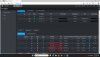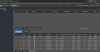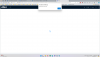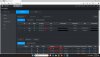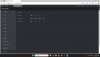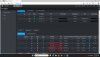No need to default the NVR. Probably need to default the cameras
The NVR PoE ports (internal switch) by default uses 10.1.1.x as a subnet to protect your cameras so they cant be reached/hacked from outside. You would reach them via method #3 below
You can and should change the actual NVR box to work directly with your Network. Assign it an static IP on the same network your router is issuing. If 192.168.0.121/ works, leave it there.
4 options on the Cameras:
1- If you want the
cameras to be directly accessible on your LAN like your NVR, you'll need to buy an
external PoE switch, connect the switch to the same network, assign each a static IP and plug them into that. This negates any need or benefit of the PoE NVR however. Then you would use the 'Device Search" function, and after discovering them in the top pane, manually add them to the bottom. Note that when you do this the cameras will show their LAN IP address and port 37777.
You would contract them directly via their own IPs on your LAN OR via the blue IE icon
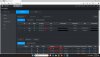 2-
2- IF your NVR allows for it, you can, Under the Switch setting tab, Toggle ON the "Bridge Mode". This basically converts the internal switch to a normal switch and you can reach the cameras on your LAN IP's (192.168.0.X)
directly by typing those IPs into a web browser. Similar to #1 above but using the NVR switch and again negating the benefit of the PoE NVR in that you no longer have the cameras isolated on their own protected subnet. Again cameras will display their LAN IP address and Port 37777
See this video
3 Lastly you can use the PoE NVR as originally intended. When you use this feature, you should leave the switch settings alone.
Brand New cameras (or in your case freshly defaulted ones) are plugged into the NVR, they are allowed to move to the bottom pane by themselves (DO NOT MANUAL ADD) and will show up in bottom pane with a 10.1.1.X address and
automatically assume the NVR Login/Password. This now isolates the cameras from your LAN. When you need to contact the cameras direct interface, you login to the NVR and
click on the blue IE icon for each camera to open that camera's web GUI. Cameras will display their internal PoE address of 10.1.1.X and port 1,2,3 etc
You would need to first set the NVR switch back to factory default per this image
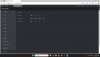
See also this guide though dated is still valid
IF you have a Dahua NVR with built-in PoE switch... DO NOT follow instructions telling you to use the config tool or switch the IP of your cameras or initialize anything..! With NVR's typically with a -P designation (Built-n PoE switch - example: 4208-8P-4KS2) none of that is required and it...

ipcamtalk.com
3b- You can run a mixture of external switch connected cameras along with those connected via method #3 above. Effectively combining option #1 and #3