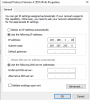So like most home networks, mine uses 0 in the third octet, and so of course I can't log in to my new Empire tech camera which defaults to 1in that slot.
I found Andy's you-tube video on this, which recommends downloading the Dahua ipconfig took. Problem is that Windows doesn't trust the download file and I guess I don't either.
I have the Amcrest IP config tool, and I used it to located the dahua camara but I don't see an edit button, so I don't know if it has the same functionality to change the IP. Can anyone help?
I found Andy's you-tube video on this, which recommends downloading the Dahua ipconfig took. Problem is that Windows doesn't trust the download file and I guess I don't either.
I have the Amcrest IP config tool, and I used it to located the dahua camara but I don't see an edit button, so I don't know if it has the same functionality to change the IP. Can anyone help?