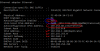- May 18, 2017
- 58
- 12
I'm very new to this and my networking skills are miniscule. I started off with a Unifi setup and had it figured out, but sent it all back and ordered some "non-proprietary" equipment. I just received my refurbed Lenovo desktop with i5 3rd Gen more or less per thread recommendations, loaded with Win 10 Pro. I also have 2 Dahua IPC-HDBW42A1EN-AS, which is supposed to be PoE, yet it comes with a power plug that (I hope) must be optional. I loaded the Dahua software that came on a disc with the camera. I have my PC, one camera, and my router plugged into a Unifi 16 port PoE switch. I also paid for and downloaded the full BI package. I am able to get internet access, so I know my network card is working fine. In Network Settings, the IPv4 is set to auto obtain. I think I have the Windows Firewall "Windows Defender Real Time Protection" turned off.
When I enter the default camera IP into a URL, it says "can't find that page". I get the feeling it's broadcasting out through the internet and not looking for the camera. I tried unplugging the router from the switch earlier and got a similar result, or maybe it was "no network detected"? Sorry, it's after midnight, memory fading.
When I try using Dahua's "SmartPSS" that came on the disc, it won't find the camera either. I loaded the camera manually as Type IPC, IP domain 192.168.1.108, Port is default at 37777, default Channel No. 0/0/0/0, and the State says "Offline (can not find network host)"
When I try using BI to add a camera, I use the Find/Inspect with a blank line (like it says to do to search for cameras), user/PW are admin/admin per Dahua, the Make is Dahua, but there are only 3 Model choices: the first 2 are not my camera so I pick "Main Stream RTSP". All other fields are BI defaults. Clicking Find/Inspect comes up empty.
I have tried the second camera with the same results.
What am I doing wrong? It seems the camera is invisible to the PC. Do I need a specific address in the IPv4 network configuration? If so, please provide all 3 lines of what to type, such as IP 192.168.1.108, Subnet 255.255.255.0, and gateway (my guess....) 192.168.1.????????? I still don't understand subnet and gateway.
When I enter the default camera IP into a URL, it says "can't find that page". I get the feeling it's broadcasting out through the internet and not looking for the camera. I tried unplugging the router from the switch earlier and got a similar result, or maybe it was "no network detected"? Sorry, it's after midnight, memory fading.
When I try using Dahua's "SmartPSS" that came on the disc, it won't find the camera either. I loaded the camera manually as Type IPC, IP domain 192.168.1.108, Port is default at 37777, default Channel No. 0/0/0/0, and the State says "Offline (can not find network host)"
When I try using BI to add a camera, I use the Find/Inspect with a blank line (like it says to do to search for cameras), user/PW are admin/admin per Dahua, the Make is Dahua, but there are only 3 Model choices: the first 2 are not my camera so I pick "Main Stream RTSP". All other fields are BI defaults. Clicking Find/Inspect comes up empty.
I have tried the second camera with the same results.
What am I doing wrong? It seems the camera is invisible to the PC. Do I need a specific address in the IPv4 network configuration? If so, please provide all 3 lines of what to type, such as IP 192.168.1.108, Subnet 255.255.255.0, and gateway (my guess....) 192.168.1.????????? I still don't understand subnet and gateway.