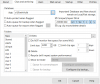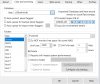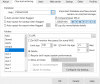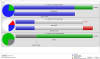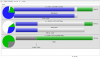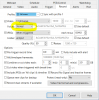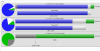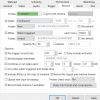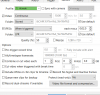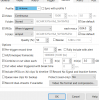Not sure if I have my storage settings off, but I came back from a 17 day vacation and someone in the neighbourhood was asking to see if I had some license plates from August 8. I didn't think I'd have that far back, but checked anyhow. Noticed that anything prior to 5 days old doesn't show up in my BlueIris. I.e., when I go to say August 14, double click on that time period, all cameras show as black. I can click play, and the video is just black. I have two 3 TB drives on my system, use 7 cameras plus a LPR camera.
Just curious if I have my settings incorrect somewhere as (maybe incorrectly) I thought I'd be getting more than 5 days of storage, or does the live storage only show what is in the "New" folder as I've set it below and I need to do something different to search through the "Stored" folder?
If it helps, cameras in the Status bar right now show as:
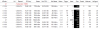
Video is set to record 24/7, clip storage is set as follows:
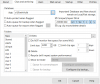
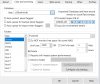
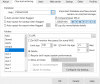
Just curious if I have my settings incorrect somewhere as (maybe incorrectly) I thought I'd be getting more than 5 days of storage, or does the live storage only show what is in the "New" folder as I've set it below and I need to do something different to search through the "Stored" folder?
If it helps, cameras in the Status bar right now show as:
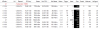
Video is set to record 24/7, clip storage is set as follows: