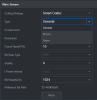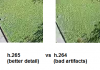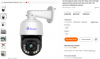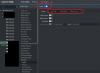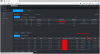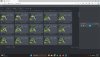I have a Dahua XVR hybrid that uses IP and Analog cameras.
Question 1) What might be causing my Analog camera delay?
Question 2) What mode should I be using for max quality on my NVR: HD CVI, Analog, AHD, or HD TVI?
Thank you.
Issue 3) Also I have a weird issue with the resolution aspect ratio being wrong: my NVR only lists the camera res as 1296x1944 (tall) instead of 1944x1296 (correct widescreen). But 1920x1080 and under are listed correctly (widescreen).
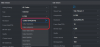
Question 1) What might be causing my Analog camera delay?
- I had a low detail Analog camera setup (900 lines or something). Then I re-used the BNC cable to connect a new 5MP Analog camera (which has settings for HD CVI, Analog, AHD, and HD TVI. It was late and I didnt note what it was set to).
- But with the new 5MP cam connected, there is a 2-3 second delay. What causes this?
- Could it be the old BNC cable I re-used? (unknown quality/stats; Im not sure if there is a standard for BNC cables like there is for CAT5 vs 6?) . Because I also notice mild ghosting. And this happened for another install (when I used old unknown quality cables that worked for the older/lower quality camera, instead of the new BNC cable that came with a newer Analog camera).
- But before I run new BNC cable, I wanted to check with you guys.
- I also changed the Encode from 5MP to 4MP, but the feed was still delayed.
- Update partial answer: Per Bigredfish, I changed from AI coded to Smart codec, which gave better detail. And if I change from H.265 to H.265h - then I get less lag. But today (after change to Smart codec), I get less lag then yesterday with H.265. Thanks guys.
- So the remaining question is if my old cord is causing ghosting? And what "Type" I should set [General, Motion, Alarm?] (underneath the codec setting).
Question 2) What mode should I be using for max quality on my NVR: HD CVI, Analog, AHD, or HD TVI?
- Update partial answer: the factory default was HD-TVI - allowed me to change to 5MP-N. But when I switched to HD-CVI, 5MP-N was no longer an option, only up to 4M-N. (Bigredfish answered below that Dahua cameras use HD-CVI. But my camera isnt a Dahua. And I may not need the 5MP-N. So im testing 4 for now.)
Thank you.
Issue 3) Also I have a weird issue with the resolution aspect ratio being wrong: my NVR only lists the camera res as 1296x1944 (tall) instead of 1944x1296 (correct widescreen). But 1920x1080 and under are listed correctly (widescreen).
- Im waiting on a reply from the camera seller. But if anyone knows about this or if it's related to Q1 or Q2, please say. Ty.
Last edited: