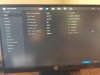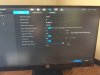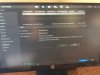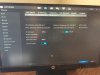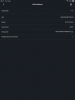Hi again all. I'm still yet to get about to undertaking a full reset as per Catcamstar's suggestions. In the meantime however, for my own learning (the curve can be rather steep!), I'm still a bit confused about the whole IP address thing.
The situation:
I will soon unplug the NVR, plug in a keyboard and mouse and monitor, do a factory reset, and start from scratch. I'm getting better at the setting up so that should be ok once I'm back in to the GUI.
My Question:
- how is it that my router can "see" the NVR, and it's allocated a definite IP, but typing that IP into a browser doesn't work? This is the bit I'm trying to understand, so that I can further my understanding of my home network setup.
Thanks all!
Mat
The situation:
- I can see that my NVR is still working as I can see cam's on iMDSS.
- I cannot log into the NVR's GUI like I used to. Originally, on my old Asus router, the address was 192.168.2.4. The new router assigns numbers between 192.168.50.2 and 192.168.50.253.
- With the new router, I am able to see the NVR on the client list. I can see that its IP is 192.168.50.175, however I cannot access the GUI when I type this into a browser (tried Firefox, Explorer and Safari). It just times out.
- I tried allocating a static IP (tried 192.168.50.175, as well as 192.168.50.2), but no change. Still can't log in.
- I tried powercycling the NVR
I will soon unplug the NVR, plug in a keyboard and mouse and monitor, do a factory reset, and start from scratch. I'm getting better at the setting up so that should be ok once I'm back in to the GUI.
My Question:
- how is it that my router can "see" the NVR, and it's allocated a definite IP, but typing that IP into a browser doesn't work? This is the bit I'm trying to understand, so that I can further my understanding of my home network setup.
Thanks all!
Mat